MS Teams
Microsoft Office 365 Teams is the central collaboration tool used in the course build process.
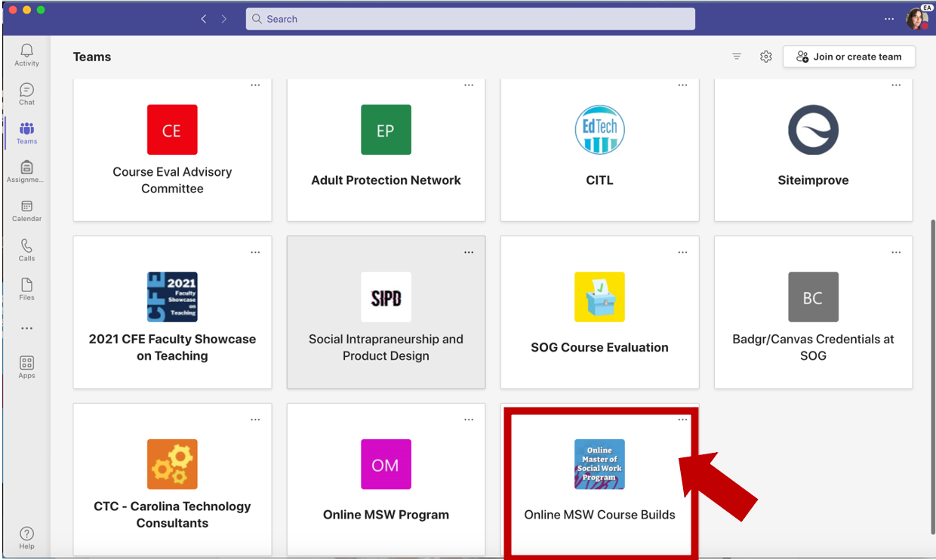
Access and Download: MS Teams
You can use the Teams app in your web browser, on your mobile device, and as a computer program on your desktop.
Access
- Go to https://office.unc.edu.
- Login with your Onyen@ad.unc.edu and password. You will be prompted to authenticate.
- Click Teams.
Or
- Go to https://heelmail.unc.edu.
- Login with your Onyen@ad.unc.edu and password. You will be prompted to authenticate.
- Click the waffle icon in the upper left-hand corner. This will bring up the full selection of Microsoft Apps – select “Teams”.
Download
- To install the Teams desktop app, click your profile icon in the top right to open the settings menu.
- Click Download the desktop app
- Follow the prompts to install the app.
- To open the desktop app, click the Teams icon on your desktop or go to Start > Microsoft Teams.
- Click Download the desktop app.
- Follow the prompts to install the app.
- Login with your Onyen@ad.unc.edu and password. You will be prompted to authenticate.
Training Videos
- How do I Create a Team?
- How do I Post a message?
- How do I Share Files?
- How do I Start Chats and Calls?