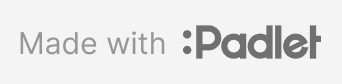Padlet
Padlet is a web-based collaboration tool that allows users to create and share virtual bulletin boards called "padlets." Padlets can be used to collect, organize, and present information from a variety of sources, including text, images, videos, files, and links. Padlets can be created as public or private and can be shared with others via a link or embedded in a website or blog post.
Note: Based on your specifications, the School of Social Work digital learning and innovation team will set up padlets for your online MSW course. You can integrate as many padlets as you like. You do not need to purchase a personal license.
Pedagogical Applications and Use
Review examples and try adding content to the padlets below. You can think of Padlet as a digital pinboard. Based on your prompt, students will share their answers - different from the Canvas discussion board, these are by default anonymous.
Adding responses to Padlets:
To add a response to the Padlet board follow these steps:
- Click the + button in the bottom right corner.
- Select the type of response you want to add. You can add text, images, videos and links.
- Add your response and click the Add button.
- If you are responding to a specific post on the Padlet board, you can click the Reply button below the post. This will create a new response that is nested below the original post.
Additional Tips and Important Features for Anonymous Use:
- Students can use Padlets right away without having to sign in. This means their response it not authenticated and will be anonymous by default (unless you request that they add their name).
- Students can add multiple types of content to a single response. For example, they can add a text response and then attach an image or video.
- Students can arrange their response on the Padlet board by dragging and dropping right after creating their posts. They cannot do this at a later session, nor can they later go back and edit. If content needs to be deleted, please contact instructional support at ssw.onlineteam@unc.edu.
Examples
Padlet boards can have multiple settings and purposes.
Digital pinboard
You can use Padlet as a digital pinboard where students leave virtual post-its, brainstorm, and organize ideas.
Example: What ideas do you have for using Padlet?
Try adding an idea. Connect it to the ideas of others.
Structured Whiteboard
You can use Padlet to offer structured prompts, similar to collecting information on a whiteboard in class.
Example: KWL chart
This graphic organizer helps students to activate their prior knowledge, set learning goals, and reflect on what they have learned.
Interactive Map
A Padlet Map allows users to pin posts containing any type of content on a map. Padlet Maps offer a way to visualize spatial data and share information about different locations.
Example: Icebreaker
Where did you grow up? Post an image of your hometown(s).
Engaging with Student Content on Padlet
Engaging with student content on Padlet is crucial for creating a supportive learning environment.
View Padlet as slideshow:
Click on the fourth button on the right taskbar.
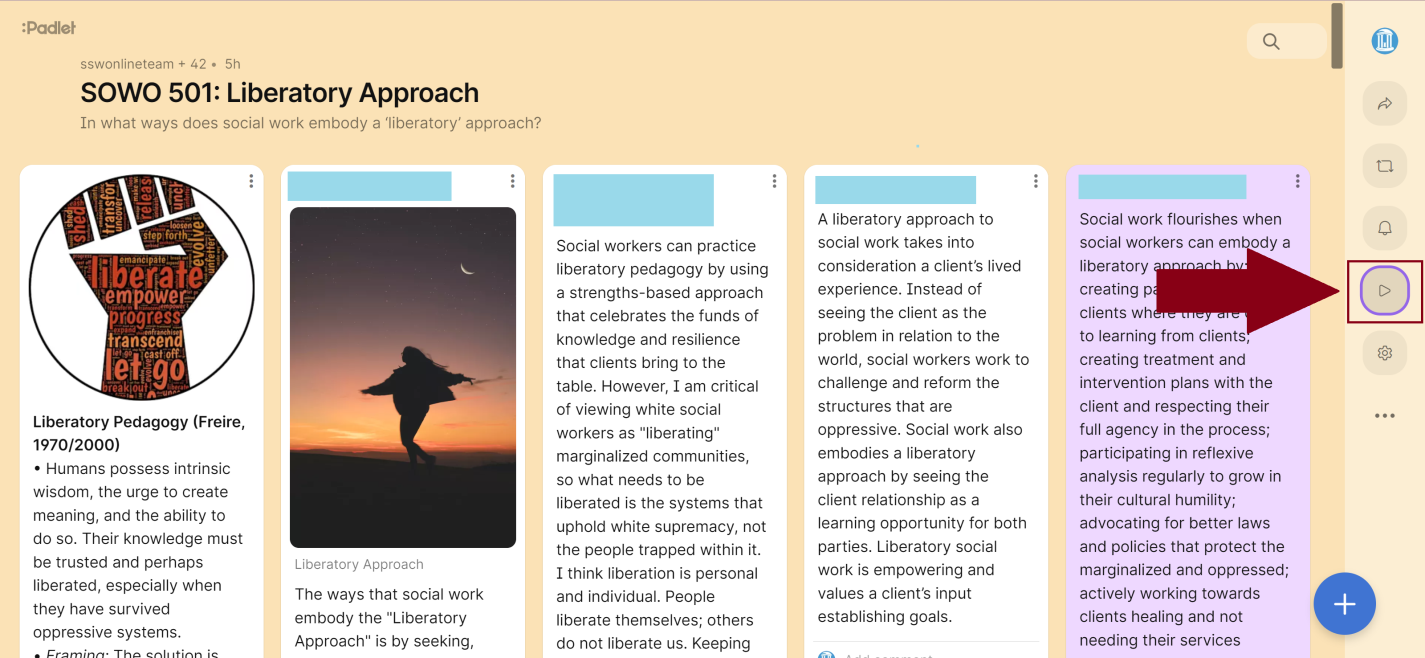
You can set up auto-switch slides mode and adjust it for posting length and reading speed. This may be a good option to review all entries and copy and paste segments that you want to highlight in your weekly messaging.
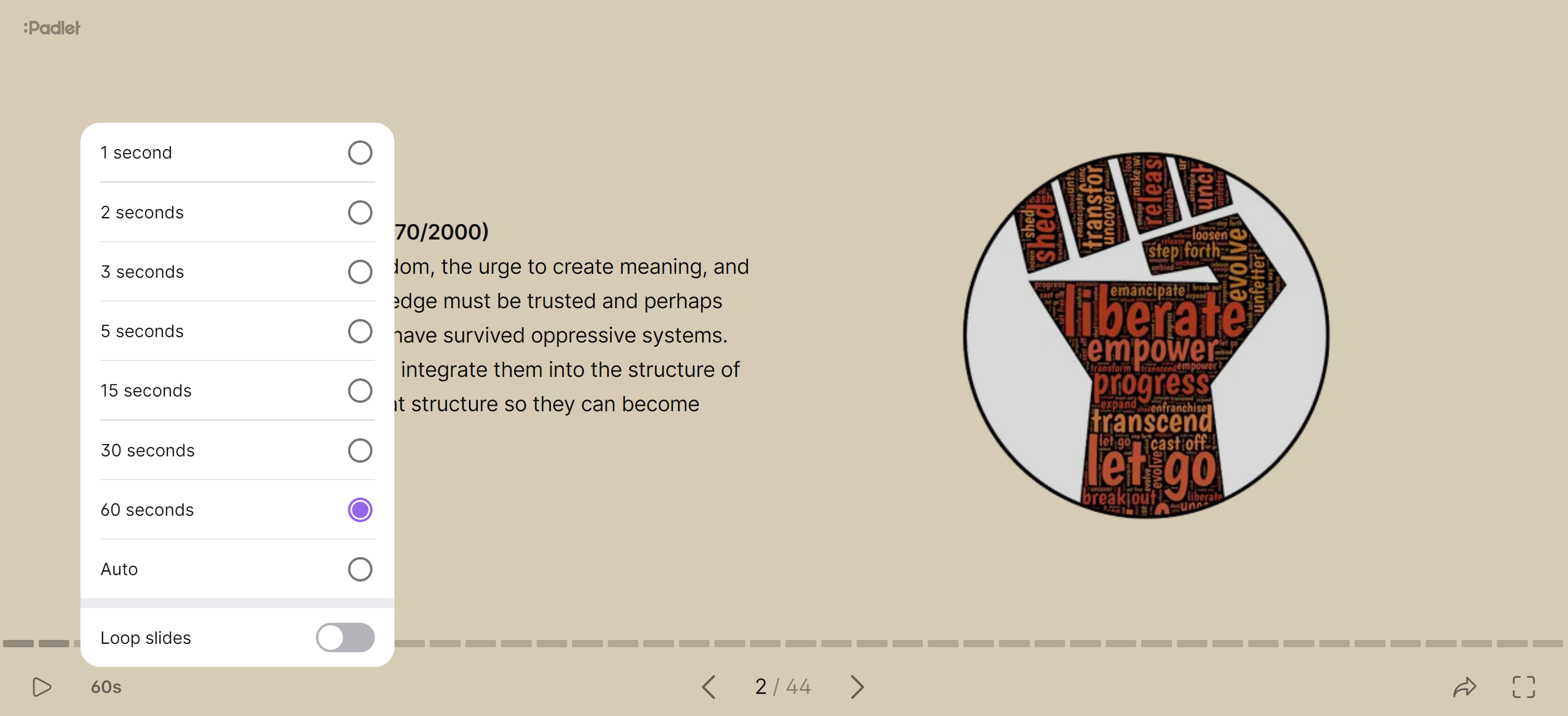
Further Information
- For a tutorial on how Padlet functions check this Hotspot
- Padlet knowledgebase and support https://padlet.help/l/en