4. Online Interaction
.jpg)
Core knowledge and skills around online interaction are essential to effective blended teaching. By the end of this chapter you should be able to meet the following objectives:
Competency Checklist
- I can identify the benefits of different modes of interaction that occur within blended teaching (4.1).
- I can use asynchronous technologies in my classroom practices (4.2).
- I can create effective online discussions (4.3).
4.1 Online Interaction in the Classroom
All classrooms require interactions with and between students and teachers. As teachers, we are constantly teaching and modeling communication skills. Therefore, it is imperative that opportunities for interaction are meaningfully planned throughout the school day. Both in-person and online interactions provide students with opportunities to share and support their ideas, give and receive feedback, and present both written and spoken thoughts, opinions, and positions. Additionally, in a world where technology, social media, and text-messaging is ever growing, facilitating and modeling in-person interactions/communication is not enough. Creating a blended classroom community allows us to teach and support valuable, healthy, and appropriate online interactions and digital citizenship skills that will help our students throughout their lives.
Thinking back to the PICRAT model in Chapter 3, creating a blended classroom allows technology to amplify and transform student learning interactions and activities in ways that can result in increased content knowledge and skills. With that said, a blended classroom helps the learning community to interact safely with each other and with others outside of the typical classroom/school walls. The videos below share how two teachers are using online communication to think outside the box!
Teachers Talk: Think Out of the Box (2:53)

Reflection Question: How can technology help you invite the world into your classroom?
Teachers Talk: Developing a Community (1:11)
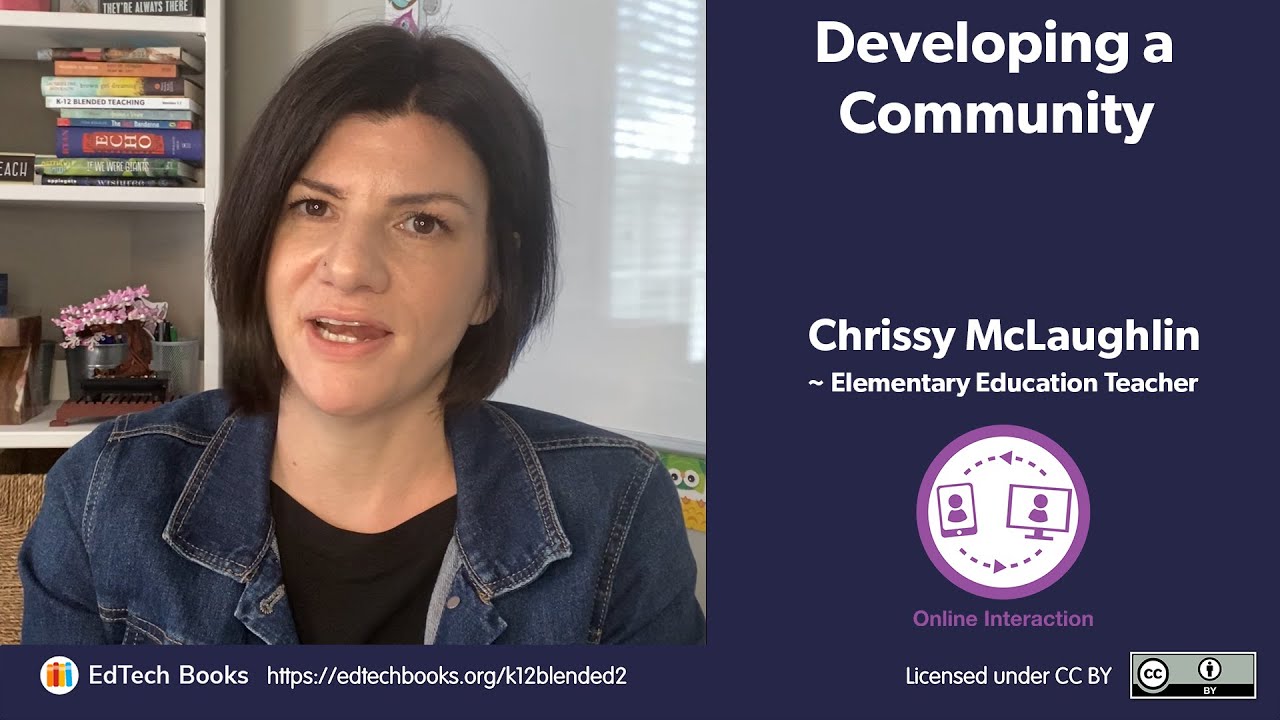
Reflection Question: How might you think outside of the box to integrate online learning interactions into your students’ learning activities?
As a quick reminder, blended learning requires a balanced blend of in-person and online interactions. In-person interactions can be great for rapid back-and-forth exchanges that result in a type of energy or even excitement. However, when only one person can talk at a time, students may wait a long time to be called on and may not get a chance to comment at all. In contrast, online interactions can be asynchronous so all students have equal opportunity to participate. However, students may have to wait a while for a response. By blending online and in-person interactions, teachers can avoid some of these disadvantages while also combining the best of both worlds. For instance, Neisha Coutlee, a fifth-grade teacher in Utah shared with us that she uses what she called the “Sandwich Method” to blend her students’ interactions. Using the sandwich method, Neisha would start an activity in person, students would then engage in an activity online, then the students would come together again in person to wrap up the activity. The process can occur all in an hour lesson or be extended across days. Alternatively, some activities could start and end online with an in-person activity in the middle. The Sandwich Method and others like it, are simple ways that teachers can blend in-person and online interactions.
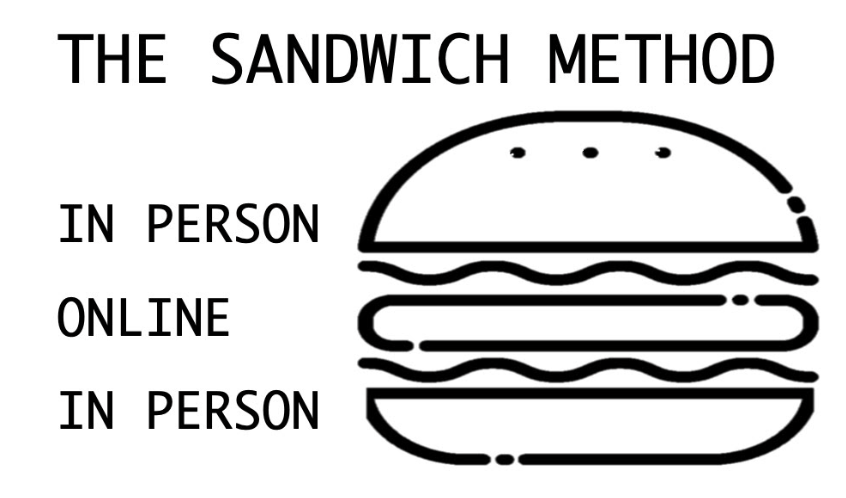
There are also many technologies that can be used to facilitate online interactions. Below is a table that breaks down commonly used tools, each with an explanation and example of how each tool can be used to support that specific online interaction. It is recommended that you become proficient with one technology then branch out to another one. Remember, technologies are like a box of chocolates—don’t try too many at once.
Table 4.1
| Tech Tool | Overview of Tool | Example(s) |
|---|---|---|
| Discussion Board | Discussion board tools are usually part of the Learning Management System (LMS) that schools commonly provide teachers. A discussion board allows teachers and students to engage in a back-and-forth, threaded conversation. Discussion board activities can also be tied right to a grade book. Depending on the LMS being used, students can contribute with text, audio and/or video responses. Teachers can also turn off the ability for students to see their peers’ comments, allowing them to use a discussion board as a quick and effective one-on-one check. **Note that text discussion boards are more commonly used in upper elementary. | After reading Tuck Everlasting, Bridgette Joskow’s 5th grade students answered the questions “Do you think immortality is a blessing or a curse? What would you do?” Students commented, connected, and reflected on the responses of their classmates. Following, Brigette wrapped up the discussion in-person. The activity was conducted in Google Classroom, a free LMS. |
| Padlet is an online bulletin board where students can post and reply to comments using text, images, audio, drawings, and video. Using Padlet’s templates, students can also create timelines, storyboards, and collages individually or collaboratively. Something to note: The basic (free) version allows the creation of 3 padlets. However, you can delete and remake these 3 padlets as often as you’d like. Padlet also has some accessibility limitations but it’s an area that they are working on: https://padlet.com/about/accessibility | Students share their favorite books on a class Padlet, including a summary of the book and why they like it. Students then connect with each other by commenting on books that they are interested in and want to know more about. The teacher can also leave video, audio, or written replies to students’ posts to provide feedback and guide students’ efforts and thinking. These interactions may start virtually but continue in person. | |
| Instead of using a text-based discussion, Flip allows students to post and respond with video. Flip also allows students and teachers to create and share screencast videos and audio-only comments. By communicating in video and audio recordings, students are able to express themselves in ways not possible in text. Being able to see and hear each other can also increase the sense of nearness and community in the discussion. | At the start of the year, kindergarteners draw a picture of their family using paper and crayons. Using Flip, they then show and describe their drawing. In another example, a fourth-grade teacher creates a Flip for students to share their poetry that includes examples of onomatopoeia. The video allows students to hear the onomatopoeia and reply with feedback, using an onomatopoeia of their own. Following, the teacher can lead an in-person wrap up of the activity. Here is a fun anchor chart created by Brigette Joskow that she uses to guide students into giving feedback on Flip. | |
Google Docs | Google Docs is a collaborative word processor, where students can work together to write and receive feedback. | Students work independently on a short story. As they are working they highlight a section they would like to improve. Using suggestion mode, their writing partner leaves comments and feedback to improve the section. Writing partners then meet in-person to share more summative feedback and brainstorm ways to improve their story. |
Google Slides | Similar to Google Docs, Google Slides allows students to individually or collaboratively create presentation slides. Google Slides is also increasingly used to generate quick ideas and brainstorming, with each student or group of students having one slide. | Students work together to create a presentation about an ecosystem. Using the commenting feature and the speaker notes section, students are able to work from across the room during quiet work time or even while at home and still bounce ideas off of each other. The teacher can also see students’ work in real time and provide encouragement and feedback when helpful. Dr. Theresa Wills at George Mason University has created a lot of free Google Slides templates that you can use for interactive activities. |
Jamboard | Part of the Google Suite, Jamboard is a virtual whiteboard that allows students to work simultaneously on the same document. Students and teachers can draw, type, and add sticky notes. | Math partners can interact on different tasks or problems by using the whiteboard to solve and share their thinking. Or, use this tool for a gallery walk where students can post sticky notes on student examples as feedback, praise, or additional ideas. |
| Similar to jamboard, Google Drawings is a collaborative tool that provides a blank slate for students to draw and create their own graphics. These graphics save as an image file and can be added to a Google Document or Google Slide. Students are able to collaborate and create at the same time. Like other Google products, students are able to leave comments and notify collaborators directly on the document. | Following an in-person lesson, students collaborate to create a map to represent the geography of a studied civilization. They leave comments and assignments on various parts of the project to share with others what they are working on and what they need support with. After groups make their own maps, groups swap and leave feedback highlighting similar features of the different civilizations and asking questions about the civilization’s goals or focus. | |
| VoiceThread is a video/audio tool that allows students and teachers to create media slide decks that they can narrate using video, audio, or text comments. Viewers can also add their own comments based on the settings that the creator set. | Students create presentations depicting an animal and the role it plays in its ecosystem. The VoiceThreads are then shared with the class and peers leave comments. Students respond and reply to the feedback and comments left by their peers. Additional examples can be found for each grade level in VoiceThread’s library. | |
| Peardeck and Nearpod are tools that turn slides into interactive assignments. Using the teacher dashboard you can see student responses. This tool can be used in student-paced mode (allowing kids to work at their own pace) or in instructor-paced mode, which then is controlled by the teacher dashboard. The feedback option allows teachers to comment on student work, which then notifies the student. There are also a ton of premade templates ready to be used. | As a morning activity students enter the classroom and begin working on their morning peardeck. In this peardeck students share about what is filling and emptying their cup. They also create a drawing and complete a word search (all at their own pace). The teacher uses this as a form of attendance during the morning but also takes a moment to leave feedback and comment on student work making sure everyone is able to share how their morning is started. | |
| A chrome extension that allows teachers and students to quickly add audio recordings to Google Documents and Google Classroom. | After reviewing student work, a teacher creates an audio comment directly on the Google assignment. By simply clicking the record button and talking, the teacher was able to provide more detailed and conversational feedback. In another example using a free template created by Esther Park, students can engage in a virtual tug of war where they place comments along the rope depending on how strongly they agree and disagree with a statement. |
4.2 Student-Student Interactions
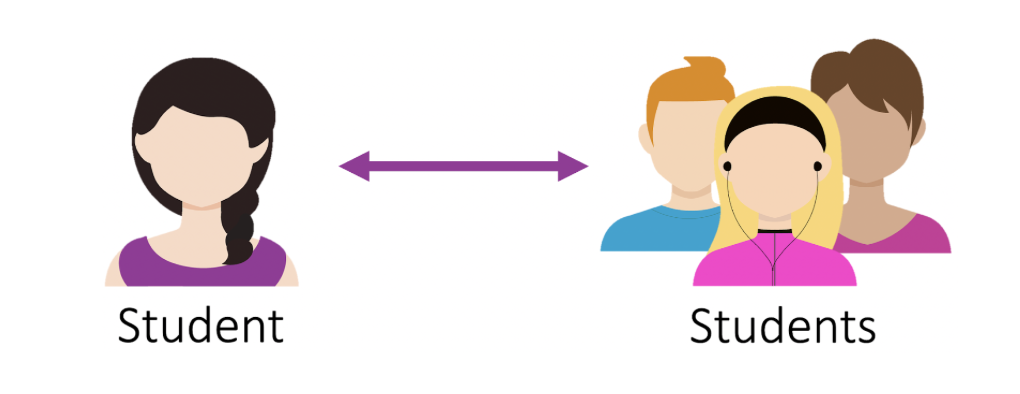
Student-student or peer interactions can be powerful. Talking, discussing, reading, sharing, writing, revising, and creating are at the heart of the classroom and require meaningful interactions. Students can also form a sense of classroom community by supporting one another, answering each others’ questions, giving and taking feedback, explaining concepts, and counseling with each other. Technology can enhance these activities while also teaching healthy digital citizenship skills. In the following video Alex Dilldine shares how she provides students with an online platform to discuss social and academic topics.
Teachers Talk: Leveraging the Power of Video Discussions (1:37)
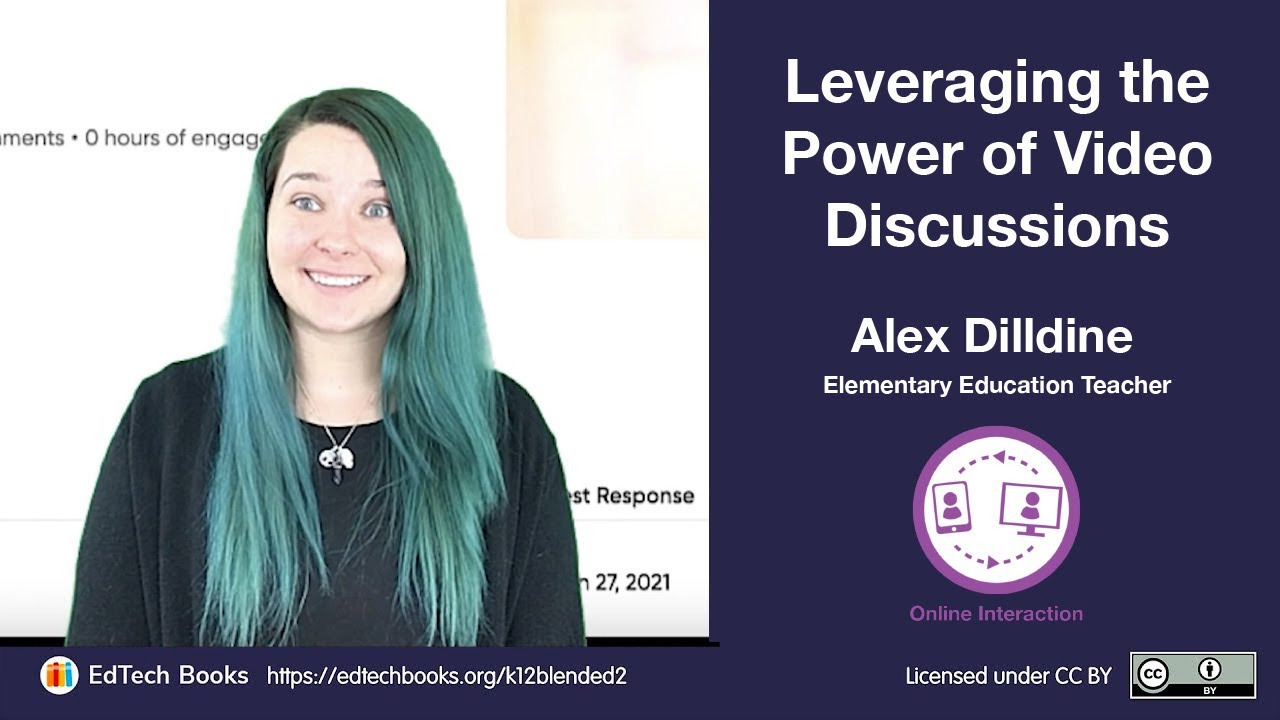
Reflection Question: What are some of the topics that your students could discuss online?
Just like in-person discussions and interactions, online interactions can become stale if they do not include variety while also inviting students to think deeply and creatively. In the classroom it can feel impossible to call on every student and still get through your packed schedule. Online asynchronous communication tools allow all student voices to be heard. In the teacher talk below, Chrissy Mclaughlin shares how she uses Flip to hear from every student. One of her students also shares how she benefits from online communication.
Teachers Talk: Hearing Each Student Voice (2:02)
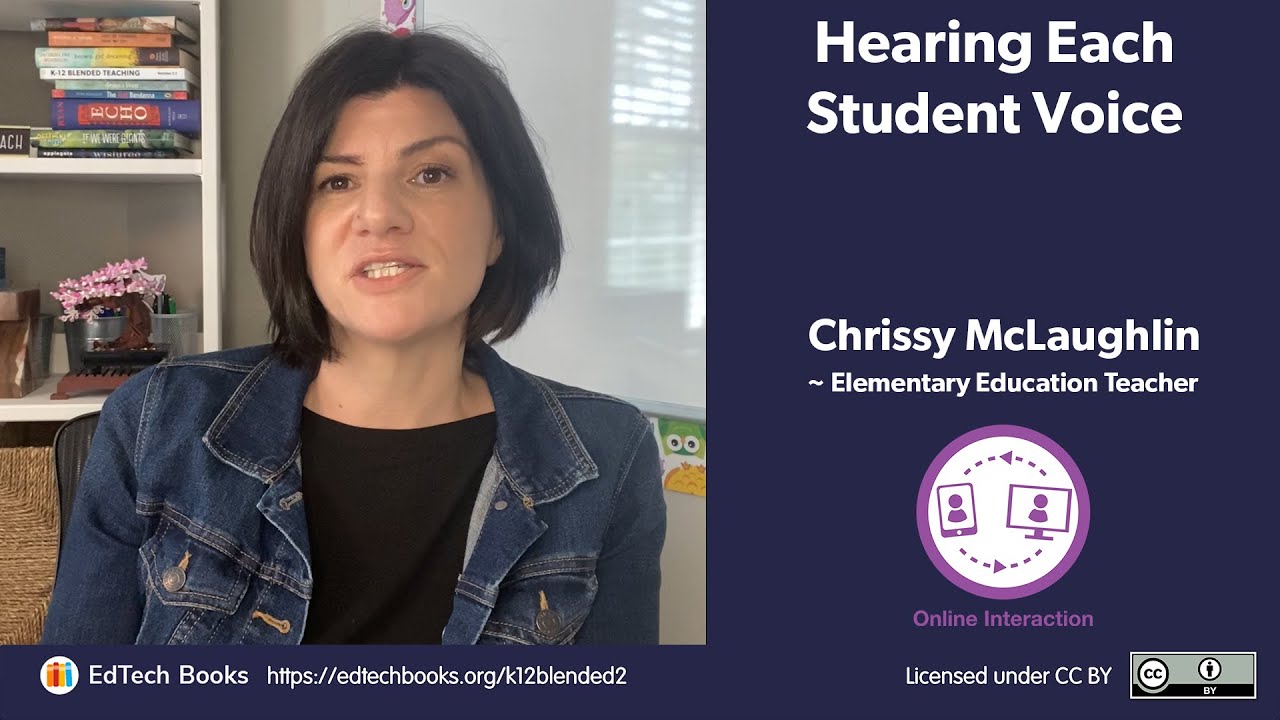
Reflection Question: How might your students benefit from communicating online?
When given the opportunity, students can be especially creative in their video comments. For instance, Chrissy McLaughlin had her math students create videos using key terms. In the following video, one student used the pause and record button to create a hilarious conversation, combining language arts and math in a unique way.
Teacher Example (1:28)
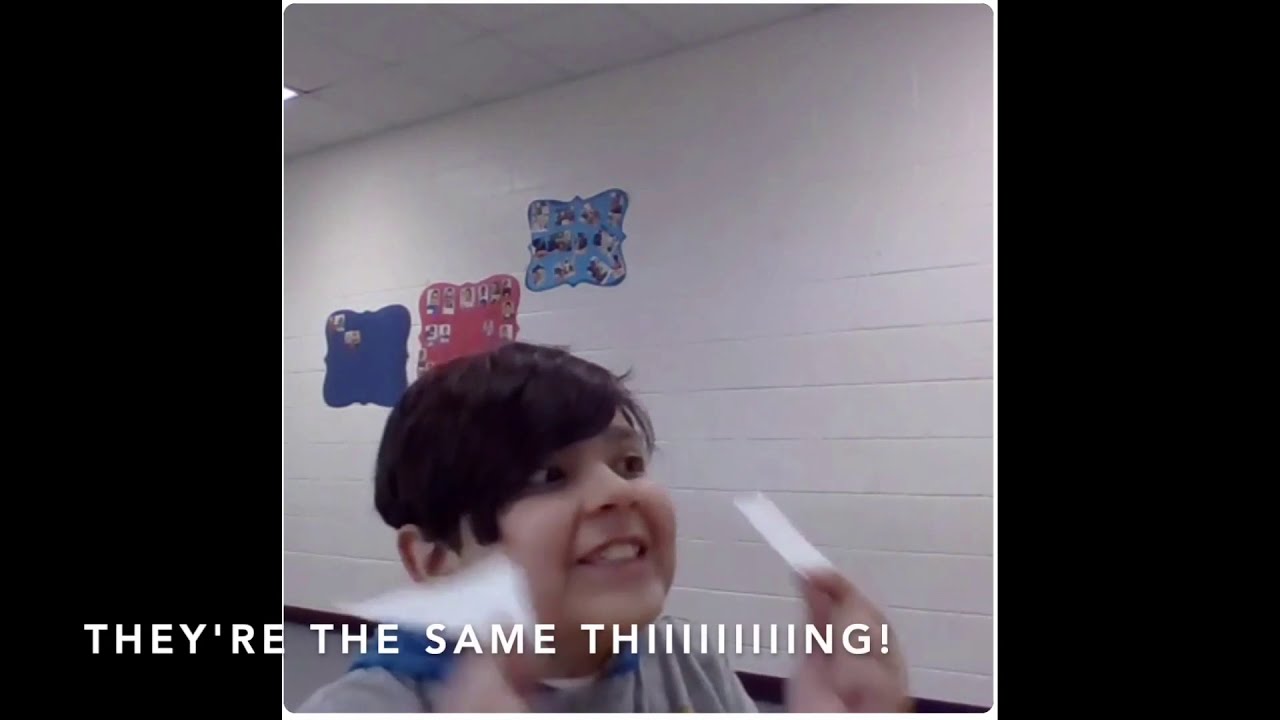
Reflection question: How can a tool like Flip help some of your students to better express themselves?
teachers do need to facilitate interactions between students and provide scaffolds. For instance, students need to learn how to effectively and respectfully provide feedback to each other. In the following videos, Chrissy McLaughlin and Madiha Siddiqui share why and how they facilitated student-student feedback online.
Teachers Talk: Facilitating Student-to-Student Feedback (2:14)
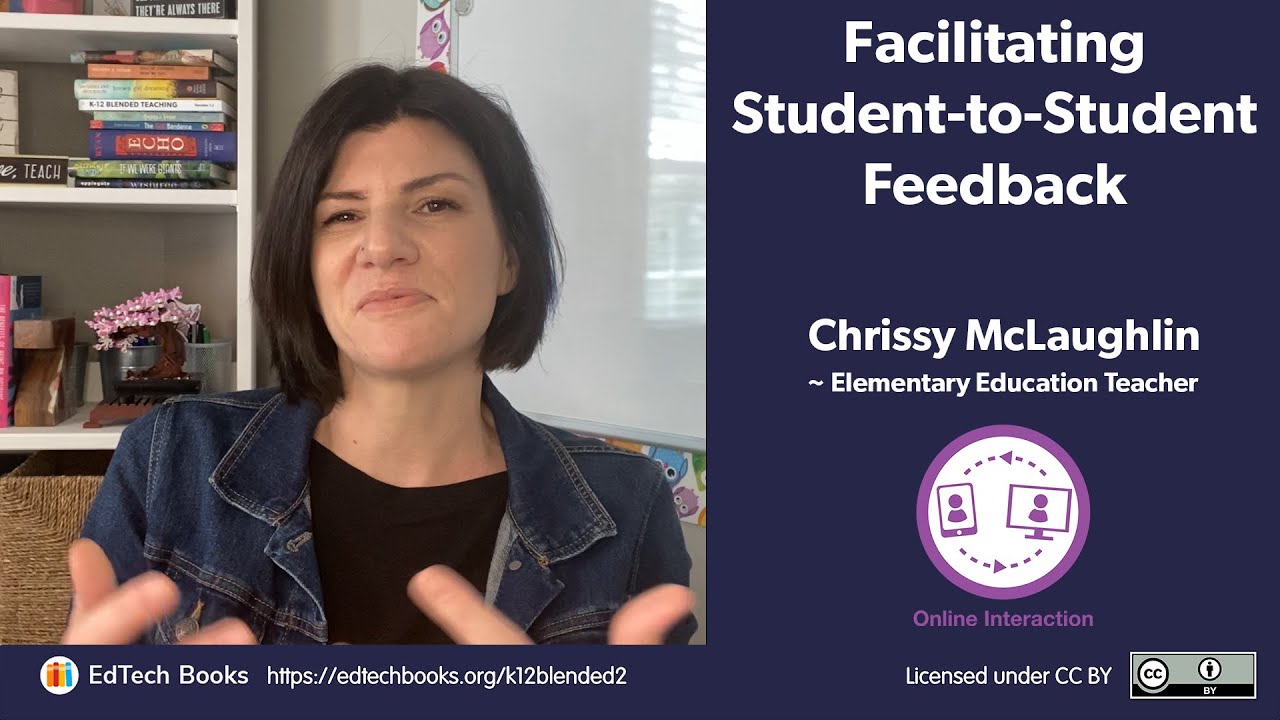
Reflection Question: What scaffolds can you provide to your students to facilitate their interactions and feedback?
While interaction is good, it’s also important that students have opportunities to collaborate on projects. Online collaborative tools can make collaboration easier but sometimes no-tech options are best. In the following video, Madiha Siddiqui shares how she facilitates collaboration with and without technology.
Teachers Talk: Fostering Collaboration (1:15)

Reflection Question: Which collaborative activities are best done online and which are best done without technology?
4.3 Student-Teacher Interaction
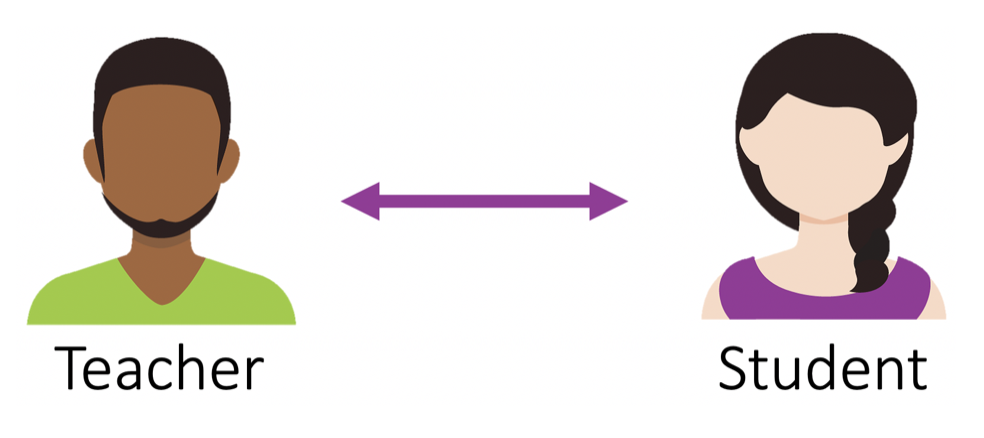
Experienced blended teachers often report that their interactions with students online have strengthened relationships and contributed to student growth. When a teacher interacts virtually with a student, they are modeling effective and valuable online relationships and communication. What are some ways teachers can foster these interactions? The following highlights some ways that teachers can foster these student-teacher interactions:
- Participate in online discussion boards. Share ideas, validate opinions, and monitor student thinking.
- Provide feedback directly on assignments and in the LMS. Feedback can be written, video, or audio. Video and audio feedback can add additional personal connections.
- Walk around the room. When students are in your class but working online, it's a good opportunity to move around the room to answer questions and give verbal feedback.
- Schedule one-on-one meetings with students. These check-ins can provide good opportunities to discuss progress and provide feedback and encouragement.
- Teach students the value of email. Encourage students to email you with with questions, concerns, or ideas.
Teacher feedback is especially helpful. There are lots of different ways to leave feedback for students online. Check out how 6th grade teacher Chrissy Mclaughlin uses video to leave feedback and interact with students.
Teachers Talk: Providing Digital Feedback (3:07)
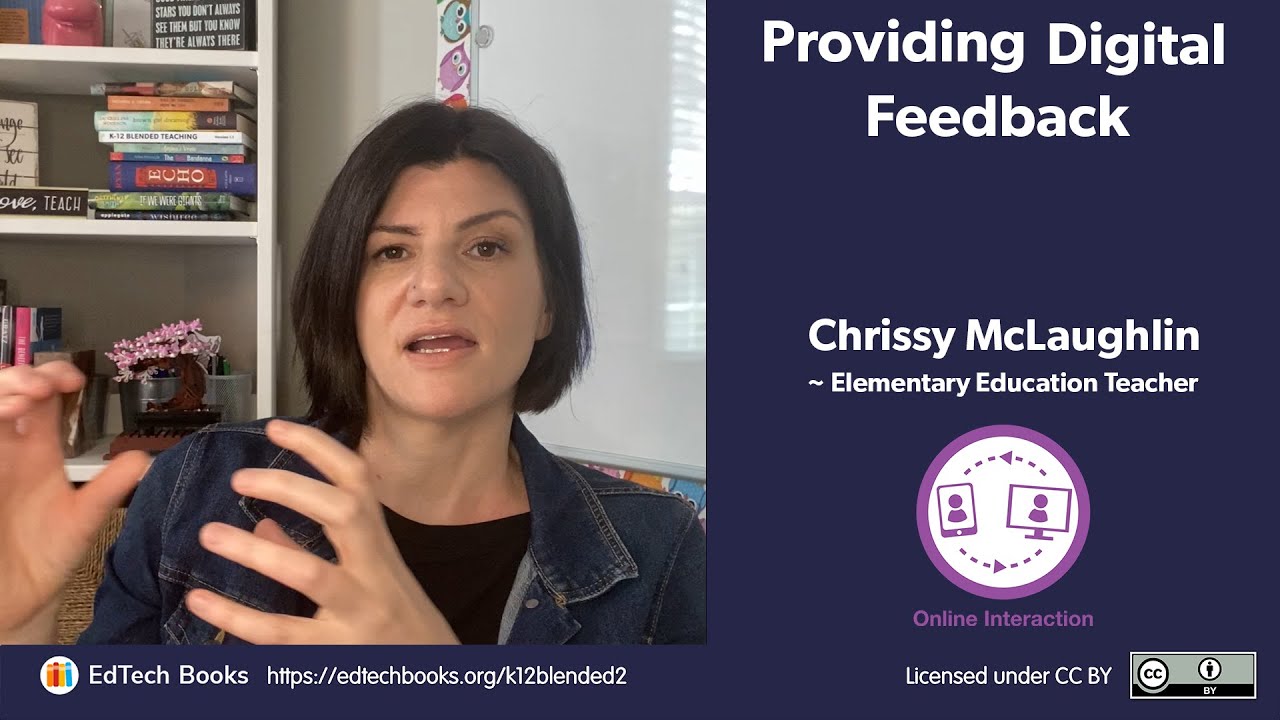
Reflection Question: What type of feedback do you feel is best delivered in video and which is best delivered in text?
Now that we’ve heard Chrissy’s rationales for providing video feedback, let’s look at some examples. In the following example we see Chrissy providing feedback on a book club project where a small group of students collaborated to create a Google Site website highlighting various aspects of their book.
Teacher Example (1:11)
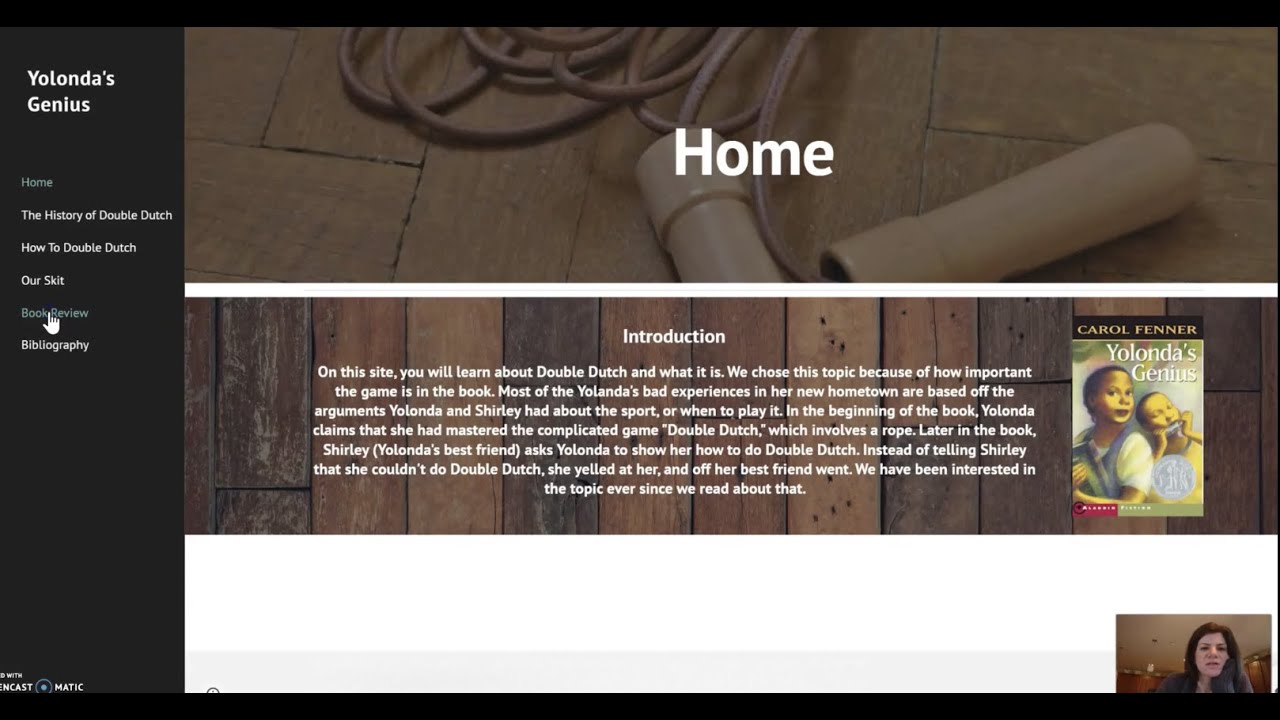
Reflection Question: When do you think that providing video feedback would be most effective?
Formative feedback can also be given just in time to guide the learning activity. In the following example, Chrissy noticed that students were mispronouncing the term finite so she jumped on and made a quick video to correct the mistake. While her primary purpose was to correct students’ mistakes, notice how she took time to build relationships with students and provide encouragement.
Teacher Example (:40)
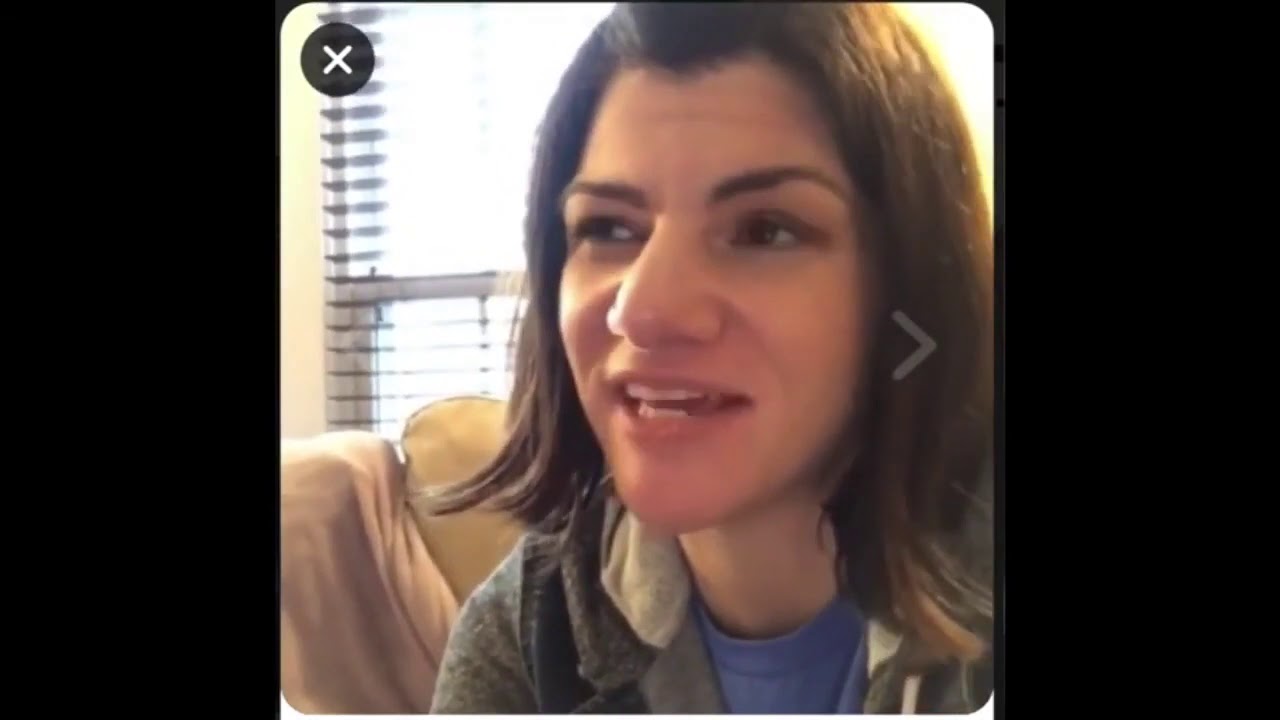
Reflection Question: When do you think that providing video feedback would be most effective?
4.4 Student-Community Interactions and Beyond

One of the benefits to being in a classroom is the ability to bring members of the community into the classroom and students into the community. An easy place to start is to show specific connections between what students are learning and their local community. For instance, when Chrissy McLaughlin was teaching unit rates, she started to see examples everywhere in her day-to-day life that she wanted to share with her students. In the following video, we see Chrissy sharing different unit rates that she saw while shopping with her husband. As you watch the video, notice how natural Chrissy is speaking in the video. When making videos, it can be frustrating when teachers want it to be perfect to the point that they re-record the video following minor speaking errors. Don’t be perfect—be yourself! By recording the video in her real world, students get to see their teacher in a new light, helping to form new connections that can improve the overall classroom community.
Teacher Example (1:28)
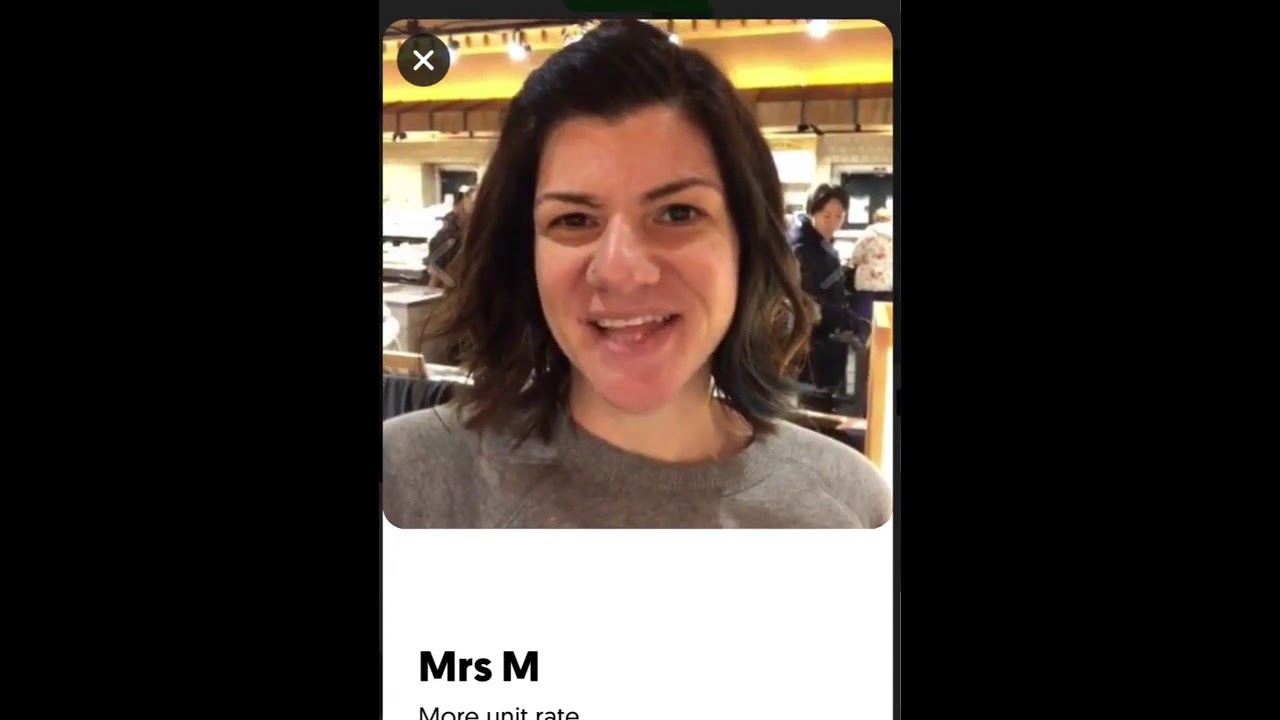
Reflection question: How can you use video to bring the world into your classroom?
Similarly, when Crystal Dunn was teaching her students about the different orders of Greek Columns, she made a video showing examples in the students’ community. She also included her kids in the video, helping her students to see her as a “real person.”
Teacher Example (4:52)

Reflection question: How can you use video to bring the world into your classroom?
Online communication technologies can also allow students to connect with communities far beyond their own. For instance, teachers can take their students on a virtual African safari with https://wildearth.tv/ and even submit live questions for the safari guides to answer. Katie Talbot took her 4th-grade students on a safari and shared, “My students were excited that they actually got to ask the guides questions and hear them say our school’s name. Students were also thrilled to be ‘up close and personal’ with elephants, lions, giraffes, zebras, hippos, and a variety of other wildlife.” In fact, Katie also prepared students for the experience by using a Padlet to help brainstorm and organize their questions for the guides.
Mystery Skype is a collaborative, critical thinking, authentic activity where two classrooms connect using Skype without knowing the location of the other. The classes then use yes/no questions to try and discover the location of the other class, as Lisa Mims explains in the following video.
Teachers Talk: Mystery Skype with Lisa Mims (5:59)

Reflection question: How can you use video to connect with other classes?
GridPals is a modern take on penpals, where students send video recordings on Flip rather than writing letters using pen and paper. Flip has made it fairly easy to connect with other classrooms around the globe. Once you register your class (https://info.flipgrid.com/blog/tips/gridpals.html), you are provided with an interactive map of other classrooms who are also seeking to connect with others. However, similar activities can be organized and done on lots of different tools.

Connecting to community members directly can also create an authentic audience for students to share their learning, ask questions about a particular field, and get feedback. Getting to know the interests and expertise of community members is an important first step. Again, not all members have the ability to stop what they are doing to visit the classroom and have an assembly. Ask that community member if they can record a video talking to the class, or gather questions on a Google Document and send them to that person for further information. For example, Halerin Ferrier found that her 4th grade students weren’t connecting emotionally to the history curriculum. In one unit on WWII Japanese internment camps, students wrote letters as if they were living in the internment camp and drew images to represent their emotions. Then the students read and recorded their letters on VoiceThread slides showing their emotion images. Halerin then shared the VoiceThread with actual survivors of the camps and asked them to reply with their own recorded messages. Halerin remembered, “We were so excited… To see them connect and shine was all a teacher could hope for!!!!”
Teacher Example (1:28)
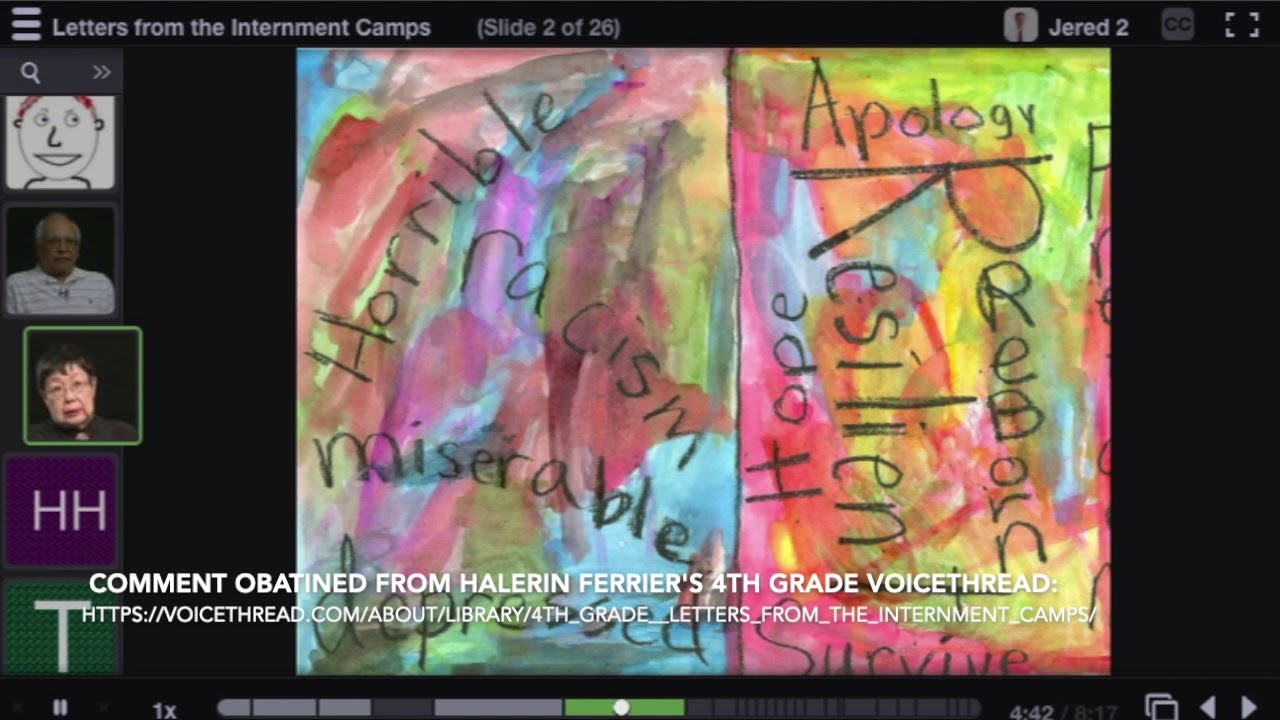
Reflection question: How can you use technology to allow for more opportunities for students to communicate with members of the community?
Live guest speakers can also be an amazing experience for students and gives them an opportunity to have more immediate back-and-forth exchanges. One small silver lining of the Covid-19 pandemic is that most people are now comfortable communicating using video conferencing tools such as Zoom, making virtual presentations a cinch. In the video below hear how a fourth-grade teacher, Ms. Fox, facilitates guest speakers.
Teachers Talk: Connecting with Virtual Speakers (1:53)
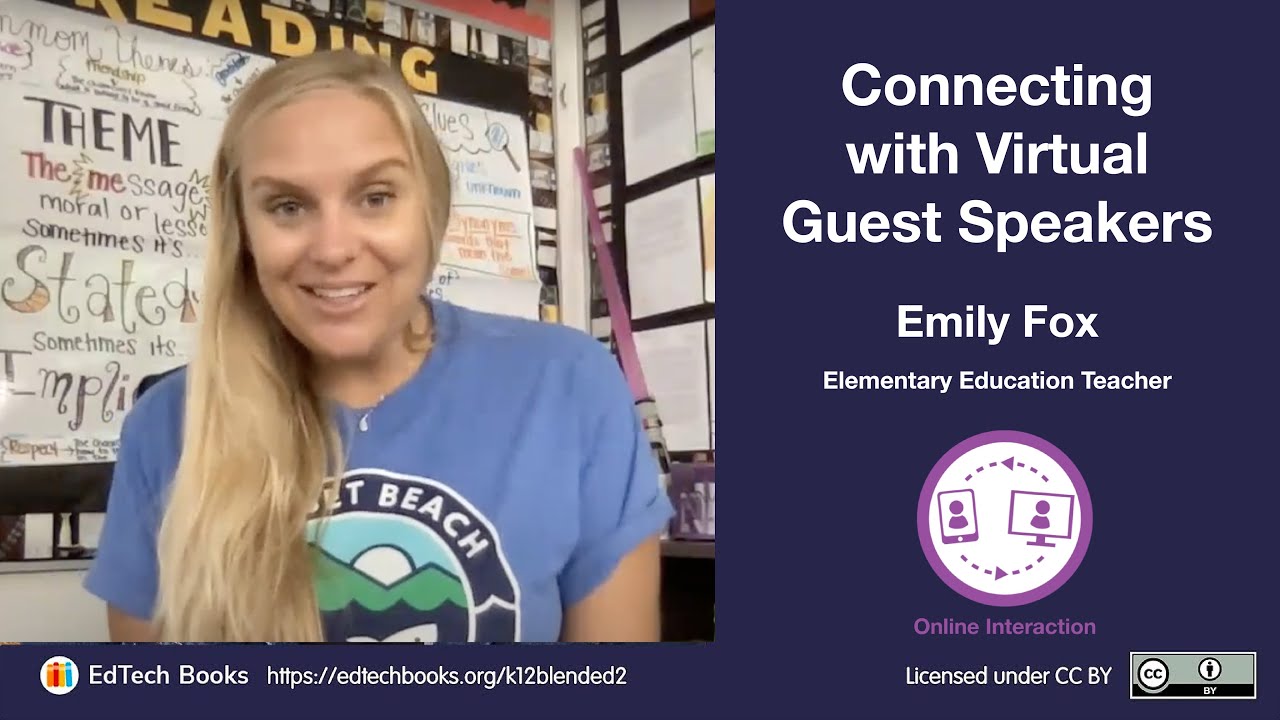
Reflection Question: Who might you invite into your classroom to expand your students' understanding?
Another good place to start is to make connections within your personal network and your students’ families. As teachers, our students’ family members have a diverse set of backgrounds, interests, and occupations. Family members of students often would love to speak to their student’s class but don’t have full availability to come into the classroom and be physically present. Do you need some language to send home to parents about building these community interactions? Bridgette Joskow created this Google Form and a print-out to send out to families.
In the teacher talk video below, a 5th grade teacher, Bridgette Joskow, shares how she brings the community into her classroom and the impact it has on her students’ learning.
Teachers Talk: Bring the Community In (4:05)
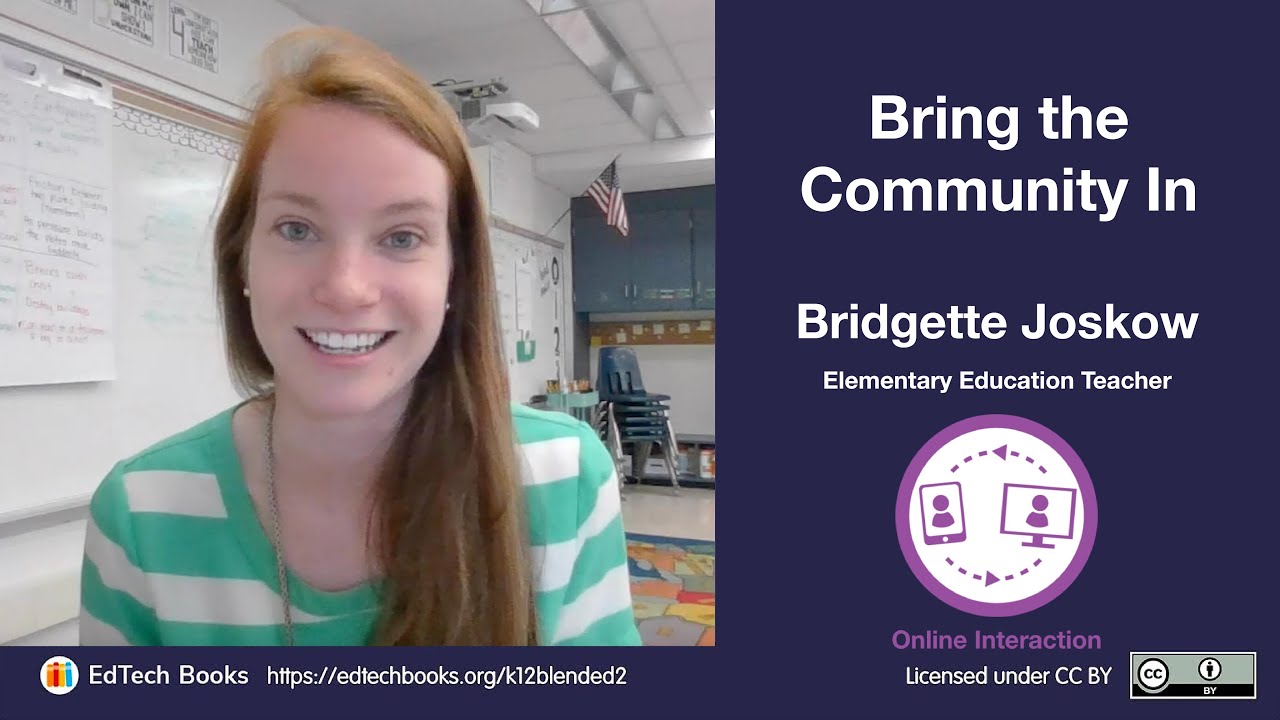
Reflection Question: Who do you know who would make a great virtual guest speaker? How can you better identify possible guest speakers from within your students’ families?
The online space significantly increases opportunities for online interactions in and out of the class community. Giving students opportunities to connect in meaningful ways not only brings the class community together, but also teaches students important communication skills and gives an authentic reason for learning. You don't have to start all at once. Just choose one interaction that looks promising to you—and begin.
4.5 Designing and Managing Online Discussions
It takes planning to formulate an effective online discussion. You may want to think about the source material students will need to read or watch prior to participating, how the online discussion will inform in-person discussions, and whether the discussion will be started, continued, or finished in the online setting to best meet your goals.
Discussions can take any number of formats. Some may seek to build consensus among students while others could aim to get students to consider different perspectives. Others could work to have students synthesize information or analyze and defend varying viewpoints. Consider the example prompts presented in the table below that were provided by University of Oregon Teaching Effectiveness Program. These prompts can help guide you in creating discussion prompts that either build consensus (convergent), consider different views (divergent), or analyze and defend a stance (evaluative).
Table 4.2 Discussion prompt wording examples.70
| Convergent Thinking | Divergent Thinking | Evaluative Thinking |
|---|---|---|
Usually begin with:
| Usually begin with:
| Usually begin with:
|
Examples:
| Examples:
| Examples:
|
All good online discussions begin with well-planned discussion prompts. You may wish to consider a range of question types depending on the specific objectives and what you want students to take away from the discussion. These questions can take a variety of forms, similar to any in-class discussion. As Davis (2009)72 described, you might consider asking the following types of questions:
- Exploratory questions: probe facts and basic knowledge
- Challenge questions: interrogate assumptions, conclusions or interpretations
- Relational questions: ask for comparisons of themes, ideas, or issues
- Diagnostic questions: probe motives or causes
- Action questions: call for a conclusion or action
- Cause-and-effect questions: ask for causal relationships between ideas, actions, or events
- Extension questions: expand the discussion
- Hypothetical questions: pose a change in the facts or issues
- Priority questions: seek to identify the most important issue(s)
- Summary questions: elicit synthesis
Open-ended, thought-provoking questions encourage students to use higher order critical thinking skills, including application, analysis, synthesis, and evaluation. Follow-up replies to students’ posts from both you and fellow classmates can encourage students to push their thinking forward.
Take a look at Tables 4.3 - 4.5 that illustrate good and bad examples of the structure, flow/timing, and assessment of discussion prompts. The tables provide a range of examples related to how you might structure a discussion prompt in terms of (1) group size, (2) peer feedback structure, and (3) meaningful roles.
Table 4.3 Structure – Discussion group size
Structure—Discussion Group Size | |
Not good | In the class (20-30 people) discussion page, describe what you felt upon reading the article from the Washington Times. FEEDBACK: Too big of a group means they won’t read everyone’s ideas. |
Better | In your reading partner’s (2-3 people) discussion page, describe what you felt upon reading the article from the Washington Times. FEEDBACK: Too small of a group means there won’t be enough responses to have diversity of thought. |
Best | In your group’s (5-7 people) discussion page, describe what you felt upon reading the article from the Washington Times. FEEDBACK: A perfectly sized group allows for diversity of thought within a manageable number of posts. |
Table 4.4 Structure – Who gets peer feedback.
Structure—Who Gets Peer Feedback | |
Not good | In your group’s discussion page, describe what you felt upon reading the article from the Washington Times. Then, respond to a peer’s ideas. FEEDBACK: Only one response? Also, they will likely only reply to a friend or popular kid, leaving others out. |
Better | In your group’s discussion page, describe what you felt upon reading the article from the Washington Times. Then, respond to 2 peer’s ideas to whom you have never responded before. FEEDBACK: Several students still may not receive a response. |
Best | In your group’s discussion page, describe what you felt upon reading the article from the Washington Times. Then, respond to the two people who posted just before you. (If you are the first to post, reply to anyone you want later on.) FEEDBACK: Guiding students to post to specific people, seemingly set at random, should allow all students to receive responses. |
Table 4.5 Structure – Meaningful roles.
Structure—Meaningful Roles | |
Not good | In your group’s discussion page, describe what you felt upon reading the article from the Washington Times. Then, respond to the two people who posted before you. FEEDBACK: What are students supposed to respond to their peers about? |
Better | In your group’s discussion page, describe what you felt upon reading the article from the Washington Times. Then, respond to the two people who posted before you, with at least two things that you like about their post and one thing that you disagree with and why. FEEDBACK: What if they don’t disagree about anything? Does stating what they liked really create a meaningful conversation? |
Best | In your group’s discussion page, describe what you felt upon reading the article from the Washington Times. Then, respond to the two people who posted before you, playing the role of “devil’s advocate” by arguing counter to their ideas, challenging their viewpoint. For example, if the person stated that they feel that college is helpful in obtaining a job, discuss how trade school can also help people obtain meaningful employment without as much debt. FEEDBACK: A clear role in the response has been created that will stimulate a meaningful dialogue between the students. |
Table 4.6 provides a range of good and bad examples of establishing the timing between initial post and student peer responses.
Table 4.6 Timing/flow – Time between initial post and replies.
Timing/Flow—Time between initial post and replies | |
Not good | In your group’s discussion page, describe what you felt upon reading the article from the Washington Times. Then, respond to the two people who posted before you, playing the role of “devil’s advocate” by arguing counter to their ideas, challenging their viewpoint. FEEDBACK: When is this due? When should the students post their responses? |
Better | Before class, in your group’s discussion page, describe what you felt upon reading the article from the Washington Times. Then, respond to the two people who posted before you, playing the role of “devil’s advocate” by arguing counter to their ideas, challenging their viewpoint. FEEDBACK: There isn’t enough time for students to create meaningful responses after the posts have been created. |
Best | By Tuesday at midnight, in your small group’s discussion page, describe what you felt upon reading the article from the Washington Times. Then, before noon on Thursday, respond to the two people who posted before you, playing the role of “devil’s advocate” by arguing counter to their ideas, challenging their viewpoint. FEEDBACK: There are now clear guidelines for responses, and enough time has been given for responses to be planned, written, and posted. |
Table 4.7 provides a range of good and bad examples of clearly establishing expectations for contribution to the discussion.
Table 4.7 Assessment – Clarity of expectations.
Assessment—Clarity of Expectations | |
Not good | By Tuesday at midnight, in your small group’s discussion page, describe what you felt upon reading the article from the Washington Times. Then, before noon on Thursday, respond to the two people who posted before you, playing the role of “devil’s advocate” by arguing counter to their ideas, challenging their viewpoint. FEEDBACK: What is meant by how they felt? Should they state whether they agree or disagree? Should they write about their feelings and emotions? How long should their initial post and response be? How will they be graded? |
Better | By Tuesday at midnight, in your small group’s discussion page, in 6-7 sentences, describe the 3 main ideas from the Washington Times article about the importance of college. Include a paragraph of at least 5 sentences outlining your personal opinion on the issue backed up by evidence. Then, before noon on Thursday, respond to the two people who posted before you, playing the role of “devil’s advocate” by arguing counter to their ideas, challenging their viewpoint in at least 6 sentences. FEEDBACK: Students still don’t know how they will be graded. |
Best | By Tuesday at midnight, in your small group’s discussion page, write 6-7 sentences describing the 3 main ideas from the Washington Times article about the importance of college. Include a paragraph of at least 5 sentences outlining your personal opinion on the issue supported by evidence. Before noon on Thursday, respond to the two people who posted before you, playing the role of “devil’s advocate” by arguing counter to their ideas, challenging their viewpoint using at least 6 sentences. See the rubric below for how points will be assigned. FEEDBACK: Students should now understand the specific evaluative criteria for their posts including: time, length, and content. |
Starting with effective discussion prompts and roles is important, but so is striking a balance in terms of teacher interaction. Too little teacher interaction and students can feel like no one is listening. Too much and you run the risk of dominating the discussion which can limit or hamper students’ interactions, both in terms of quality and quantity.
Strategies to Facilitate Online Discussions
http://bit.ly/btb-v441
The following suggestions are from Edutopia’s Guide to Mastering Online Discussion Board Facilitation.
- Structure online discussion board activities carefully and provide clear guidelines for posting material, how often to post, how long the post should be, what information needs to be included (e.g., specific references to content such as readings or videos).
- Establish clear netiquette guidelines and acceptable behavior policies at the very beginning. Monitor discussion boards regularly and address any issues with students privately if inappropriate posting occurs. Be prepared to remove posts or individual students from discussion boards if necessary.
- Give students clear expectations about online discussion requirements, deadlines, and grading procedures. Provide structure for students to post to threads. A good structure lessens the frustration of what to write.
- In your own posts, model ways to support arguments and cite references to support a particular position.
- Provide a schedule for students of upcoming discussion board deadlines. Give as much notice as possible.
- Use small group activities to help build community and establish peer communication and connection.
- Make yourself visible in the discussion. Students will be more likely to engage in the discussion if they see you as being a part of it.
You will also want to establish guidelines for giving students credit for discussion board participation, and provide ways to allocate points for posting regularly, responding to classmates’ posts, staying on topic, and responding in a thoughtful manner. Assessing the quality as well as the quantity of the students' online posts is important. Using rubrics will allow students to have clear guidelines of your expectations for the quality of their posts. Providing feedback to students will be discussed in the following sections.
Reference
70. University of Oregon Teaching Effectiveness Program. (n.d.). Generating and Facilitating Engaging and Effective Online Discussions. University of Oregon.
72. Davis, B. G. (2009). Tools for teaching. San Francisco, CA: Jossey-Bass.
Edutopia. (2018). Mastering online discussion board facilitation. Maryville University. Retrieved from https://www.maryville.edu/academicaffairs/wp-content/uploads/sites/21/2018/05/edutopia-onlinelearning-mastering-online-discussion-board-facilitation.pdf