2. Online Integration
.jpg)
Effective integration of online learning activities together with in-person teaching approaches is an essential part of the core knowledge and skills of blended teaching. By the end of this chapter you should be able to meet the following objectives:
Competency Checklist
- I can plan how to effectively combine in-person and online teaching (2.1).
- I can create activities that integrate the in-person and online spaces (2.2).
- I can create guidelines for managing a blended lesson (2.3).
2.0 Introduction
Online integration is at the very heart of blended teaching. This is where you, as a teacher, can consider what specific online practices can help you address the problems of practice you encounter when teaching the different content areas. This chapter will help you explore ideas and possibilities.
Although blended teaching can seem overwhelming, experienced blended teachers say that the best way to go about this process of starting to blend is to think big but start small. Small beginnings allow you to wet your toes in the process, focus on specific pedagogies and activities, see the benefits and drawbacks, and make improvements on a small scale without becoming overwhelmed by the process. Go ahead, test the water—you will be swimming in no time!
Vignette: Reflections on being a Middle School Teacher
“Often teachers don’t have time to do what they do best because they are too busy lecturing and assessing students. Like many of you, I remember as a middle school teacher, giving a lecture to students and then having to repeat that lecture five times throughout the day, using the same examples, stories, and jokes. By the end of the day I was exhausted from the repeated performances and may have only had a handful of meaningful conversations with students. I realized that I wasn’t spending my time doing what I felt I did best, which was providing individual help and encouragement to students. By offloading the presentation of content to technology, I could have spent my time more productively working with students one-on-one and in small groups.
Some worry that machines will replace teachers. I worry that teachers are spending too much time acting like machines.”
- Jered Borup
Test Your Readiness: Online Integration http://bit.ly/K12-BTR
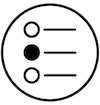
How ready are you to integrate both online and face-to-face teaching in your classroom? You can use the link above to find out.
2.1 Developing a Strategy
As mentioned in the previous chapter, there are many different blended teaching models. These models are structures and patterns that help teachers to organize online and in-person learning activities for a blended classroom. How a course is structured depends on many factors including the physical learning environment, the school’s access to technology, the age and ability of the students, and the length of class time. While there are innumerable ways to structure a blended course, we will focus on four models in this book: flipped, station rotation, lab rotation, and flex.
2.1.1 Flipped Classroom
Traditionally students receive direct instruction at school and then apply what they learned at home on homework. However, students commonly get stuck on homework and don’t have the resources or support to complete their work, creating a frustrating situation for you, your students, and their parents. The flipped classroom reverses that order so that before students come to class, they receive the direct instruction via online videos. Then, when they come to class, students can complete the “homework” and receive one-on-one or small group instruction. This enables them to have the necessary support when they get stuck.
%20simplified%20representation%20of%20flipped%20classroom.png)
The Flipped Classroom

What to Look For: Observe how moving to a flipped classroom has changed the teaching and learning of this classroom!
A drawback to the Flipped Model is that it requires students to have access to technology and the internet at home. As a result, some teachers have adapted the flipped model by having students watch the videos in the classroom, as seen in the following video. Similarly, some teachers may find that the station or lab rotation models are a better approach--the next models we will be discussing.
Flipped Classroom: Tracey Gillies

Reflection question: How could you adapt the flipped learning model for your classroom?
2.1.2 Station Rotation
The station rotation model is perhaps the most commonly used model--especially at the elementary level. This will be especially familiar to you if you’ve ever done rotating stations in your classroom such as the Daily 5. Rotating stations are great for teachers because it affords them the opportunity to work with students one-on-one or in small groups. The station rotation blended model is different because in at least one of the stations, students are learning using technology. When it’s done well, the learning program that students are using in their individual time center will provide the teacher with important assessment data that they can then use to differentiate their instruction when the student comes to their center. Often only one station requires the students to use technology so this model is particularly helpful when each student doesn’t have access to a device at the same time.
This model is also highly adaptable and may look different for you compared to the teacher next door teaching the same learning objectives. It can be set up in a way where students have choice in their path of their learning and the stations they access, or you can set up a schedule for when students are working on certain tasks at a specific time.
%20simplified%20representation%20of%20station%20rotation.jpg)
Station Rotation
Video 2.3 (7:49) http://bit.ly/btb-v185

What to Look For: Notice how the teacher’s station organization and structures direct student learning and behavior.
Your expectations may also differ based on the subject being taught. For instance, in math you may give students flexibility for what practice stations they access while in Language Arts you may be more purposeful with your grouping to ensure you meet with certain students all at the same time for small group reading and writing.
The stations can be organized differently based on the technology being used. For instance, Angela Johnson’s kindergarteners use iPads that students can easily take from center to center. To help organize and guide their center time, Angela uses QR codes (see the video below).
Teachers Talk: Using QR Codes to Organize Stations (2:38)
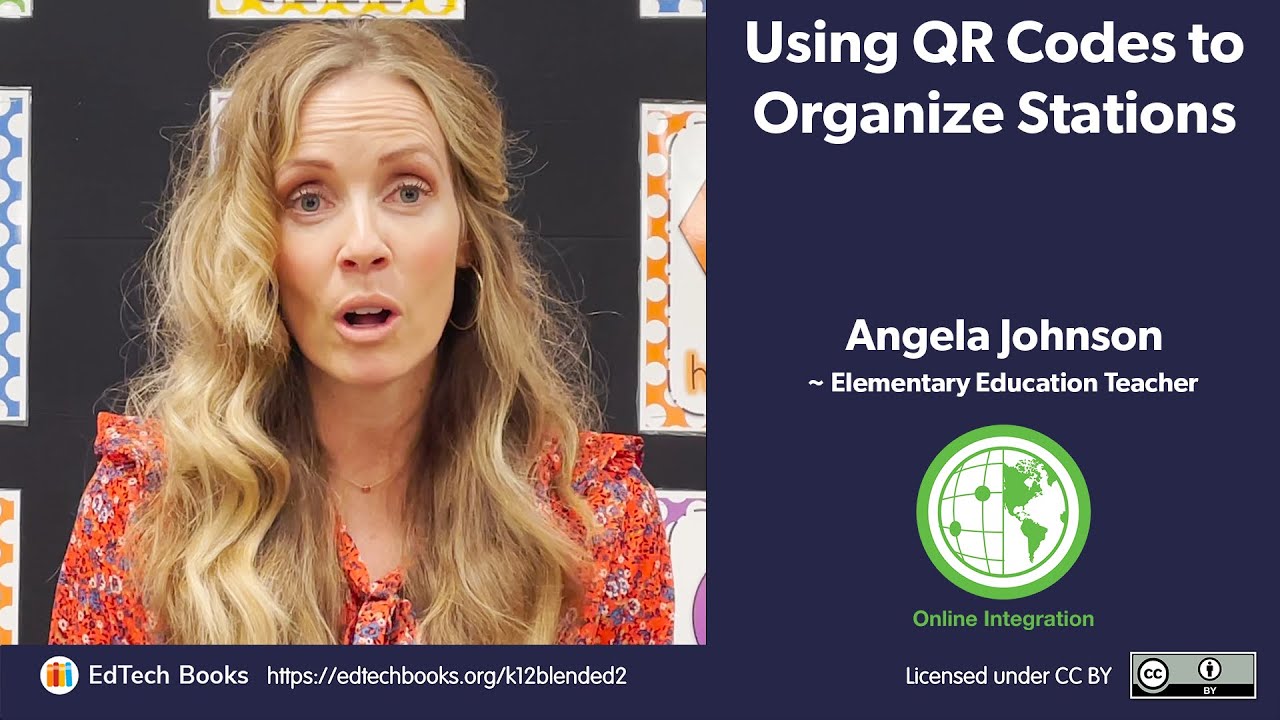
Reflection question: How could you use technology such as QR codes to help organize your students’ learning in a station rotation model?
2.1.3 Lab or Whole-group Rotation
The lab or whole-group rotation model is similar to the station rotation model except that students rotate as a whole group on a set schedule or at your discretion. This commonly involves students leaving the classroom to go to a computer lab or you, as the teacher, bringing a mobile lab into the classroom. Your role in this model is also different from the station rotation model. Rather than spending the majority of your time working with students at a small group station, you spend your time working more freely with students throughout the room.
This is perhaps the simplest blended model, one that we have seen for decades. However, an important criteria in this model is that there are meaningful connections between the off-line and online activities.
Whole Group Rotation

What to Look For: Look to see how the lab or whole group rotation may be easier to manage than the station rotation.
2.1.4 Flex Model
In the flex model the majority of learning occurs online. Because of this, students have a high level of flexibility to work at their own pace based on their individual needs. You can then use assessment data from the online activities to target where your student needs support through one-on-one or small group sessions. This model takes a high level of planning and preparation. It may occur in conjunction with a content-specific adaptive learning program. Among these are ALEKS10 (Assessment and LEarning in Knowledge Spaces), which is a learning system that helps teach high school math including algebra, geometry, trigonometry, etc., or SRA FLEX Literacy,11 which is a comprehensive reading and language arts intervention system for struggling readers. Using these adaptive systems, students can move through class content at their own pace, conferencing with you to work through difficult concepts or to receive additional one-on-one or small group instruction.
Some tools such as Imagine Learning12 also have live online tutors that students can conference with when stuck. In some cases, students can also access supports in languages other than the dominant language at the student’s brick-and-mortar school. When implementing this model, you should also carefully consider how to provide the student enough pacing flexibility while also fostering meaningful student-student interactions and teacher support. Watch Video 2.6 to get a better sense of the flex model in action.
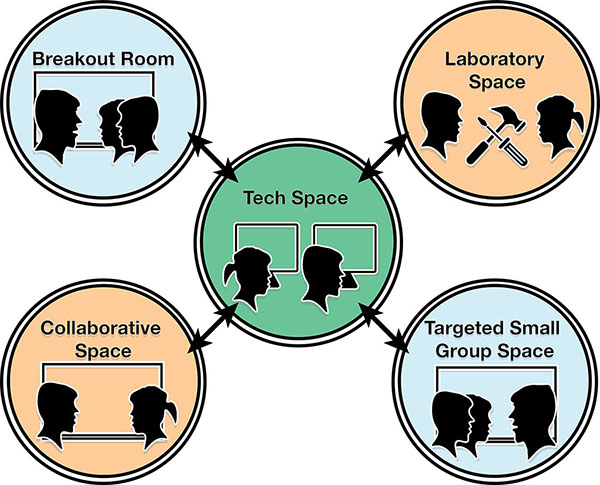
Flex Model
Video 2.6 (5:28) http://bit.ly/btb-v129

What to Look For: How does this teacher decide what to have the students do online and what to have them do in-person?
2.1.5 Choosing your model
There is no right or wrong model to use in blended teaching. Therefore, you should select ideas from the various models then combine them in a way that will meet your specific teaching needs. For example, if you are wanting to devote more class time to a specific in-class activity, then you may want to utilize the flipped model. But, if you are wanting more small-group or one-on-one time with students, then you may use elements of the station rotation or lab rotation models. Conversely, if you want students to learn at their own pace online, then you will want to pull from the flex model. You do not need to become loyal to or an ardent devotee of a specific model. Your blended classroom should both use and combine various models to best meet your needs and the needs of your students.
When selecting a model it is important to consider the following technological requirements for each model.
Flipped Classroom Model Technological Requirements
As with all blended models, the flipped classroom model has certain technical requirements that should be considered before implementing the model. The flipped classroom has proved popular because in many ways it is the easiest to implement if the following technological requirements are met:
- Hardware (high): Each student requires access to a device at home. This can be a school-provided or student-owned device. However, since the device is commonly used to simply watch videos, smartphones may be sufficient.
- Internet (high): Requires internet access for devices in the classroom as well as access at home.
- Software (medium): Teachers will need to use software to create learning materials such as videos and then organize those materials with a learning mangagement system (LMS).
Station Roation Model Technological Requirements
The station rotation model has the lowest technological requirements:
- Hardware (low): Only requires a 1:4 or 1:3 device-to-student ratio since students will only use the device in one of the three or four stations.
- Internet (low): Internet is only required in the classroom and only needs to support a relatively small number devices.
- Software (low to medium): Teachers need to organize the learning activity using an LMS. At times, students use adaptive learning software or other content-specific software.
Lab or Whole-group Roation Model Technological Requirements
- Hardware (medium): requires that each have access to a device. However, that access doesn't need to be continuous since students will only be using the devices certain days and/or times of day. As a result, computer labs can be shared accross classes.
- Internet (high): Internet is required to support a large number of devices.
- Software (medium): Teachers need to organize the learning activity using an LMS. Depending on the activity, students may need to use adaptive learning software or other content-specific software to learn content and/or use software to create materials to show their understanding of the content.
Flex Model Technological Requirements
The flex model has the highest technological requirements of all of the blended learning models:
- Hardware (high): each student requires continuous access a device--preferable assigned to them that they can take from class to class and possibily home.
- Internet (high): Internet is required to support a large number of devices.
- Software (medium to high): Teachers need to organize the learning activity using an LMS. Depending on the activity, students may need to use adaptive learning software or other content-specific software to learn content and/or use software to create materials to show their understanding of the content.
In the video below, Dr. Chawana Chambers shares some insight on how to decide which learning model is right for your classroom or school. She stresses the importance of selecting a model with equity in mind.
Administrator Advice: Equity in Blended Learning (6:09)
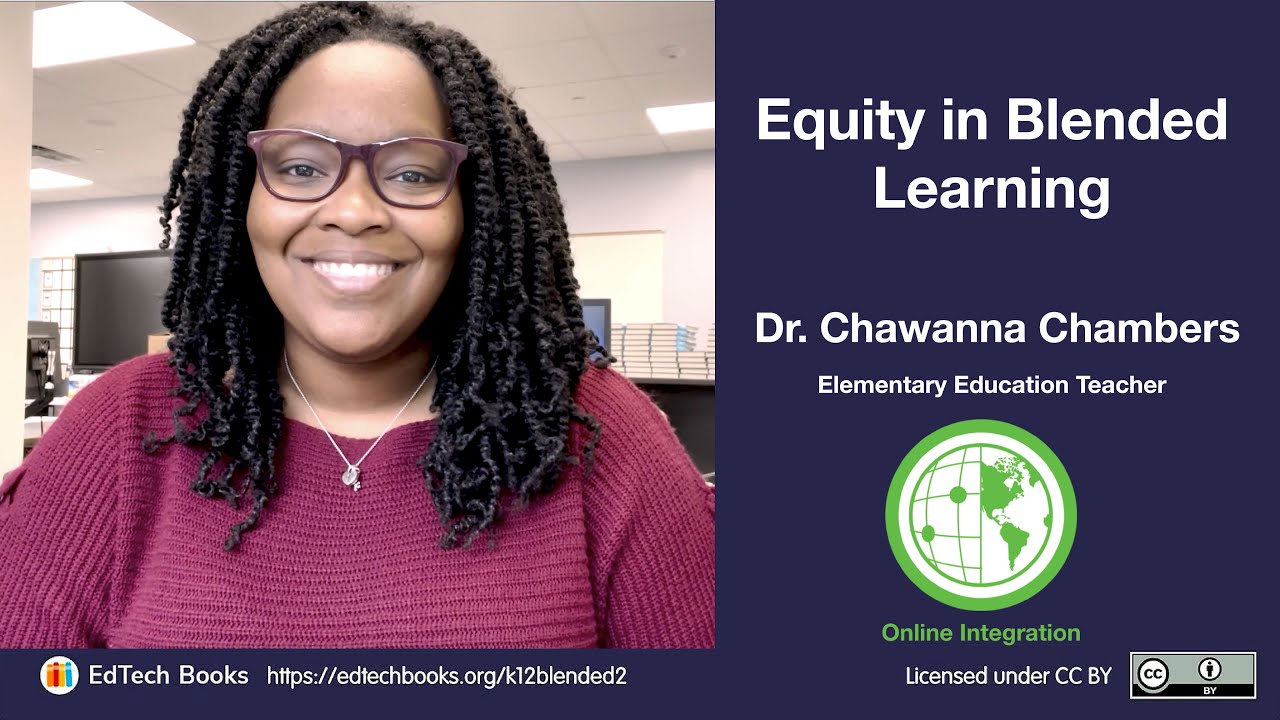
Reflection question: How do issues surrounding equity impact the bended learning model that you adopt?
2.2 Integrating Online and In-person Activities
It can be challenging to know where to start. In the video below, 5th grade teacher, Bridgette Joskow shares how focusing on one activity or using one tool at a time to elevate her student learning helped build her student’s capacity and her student’s confidence when introducing blended learning!
Teachers Talk: Think Big, Start Small
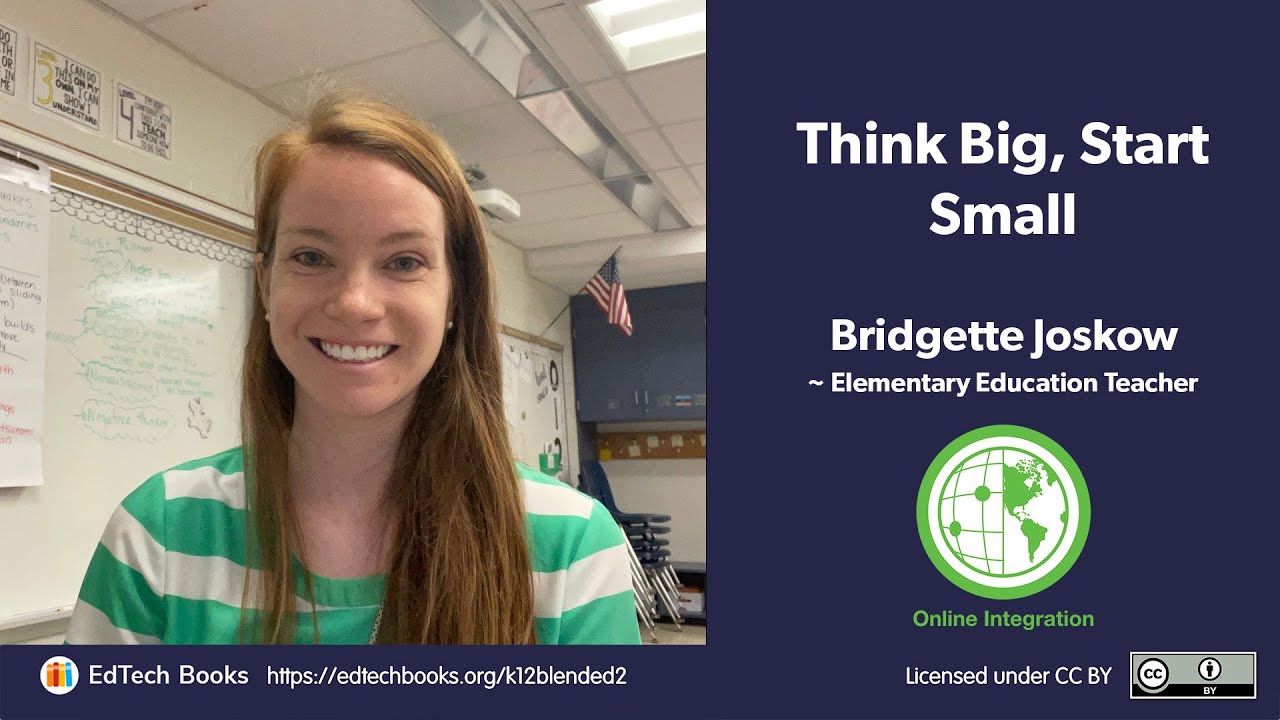
Reflection question: How can you make small changes that lead to a larger impact?
Now that you’ve reflected on some blended learning models, it’s time to consider strategies for creating the actual learning activities. One way to look at these activities is that they are a collection of the following types of interactions: student-content, student-teacher, and student-student interactions (see Figure 2.4). When designing a blended classroom, we blend the online and in-person versions of each type of interaction.
Figure 2.5 shows a quadrant with student-content interaction on the right and student-human interaction (i.e., instructor and peers) on the left. Traditional classrooms typically teach in the bottom half of the quadrant while fully online courses are more in the top half of the quadrant. Blended classrooms, however, can include interactions in all four quadrants.
.png)
%20combination%20of%20human%20and%20technology%20interactions.png)
In fact, “blended” learning implies that we use the online interactions with in-person interactions. Most blended learning will combine digital and physical course content and learning materials. However, for students to have a more meaningful experience, their interactions with you, as the teacher, and with the other students should be also be both on-line and in-person. (Chapter 5 focuses on blending student-teacher and student-student interactions.)
Quality blended teaching will not only have some student-teacher and student-student interactions online, but the use of technology will also make in-person interactions better. For instance, it is often easier for blended teachers to work with students 1-on-1 or in small groups than it is for more traditional teachers because
- having meaningful online activities for students frees the teacher to spend most of her time in individual or small group teaching
- access to online performance data (see Chapter 3) blended may give teachers a better sense of student performance levels and individual needs
By working with students in small groups on data driven activities, you are empowered to target your efforts on student needs and misunderstandings. In fact, some of the most powerful learning opportunities that occur in a blended classroom happen offline. As a result, when thinking of the term blended learning you don’t actually need to only picture students on tablets and laptops. Instead Figure 2.6, where a teacher is working with a small group of students, is much more indicative of blended learning. However, it is important to note that digital devices do play an important role in being able to harness the advantages of online learning—a significant element of a blended classroom.
%20teacher%20working%20with%20a%20small%20group%20of%20students.jpg)
The word “blended” in blended teaching is used intentionally. Blended teaching goes beyond technology integration that simply adds online content or online discussions to an in-person course. The activities should be integrated in such a way that the online activities support the in-person activities and vice versa. It can actually be highly frustrating for students when online components are simply added to a fully in-person class (referred to as the “course and a half syndrome”) because they feel like they have to complete a course (the in-person activities) and a half (the online activities).
Example Scenario
One of the most common mistakes novice blended teachers make is to have students engage in both online and in-person activities, without those activities complementing each other. Read the scenario below and see if you can identify the weakness in the blend.
- Scenario: A teacher is using a lab rotation model. During one rotation students go to the computer lab to use an adaptive math learning software where they advance at their own speed. During another rotation the teacher uses the whiteboard to teach math concepts from the core curriculum and go over example problems. The teacher is unaware of what specifically students are working on during lab time.
- Comments: In this scenario, students are participating in a blend of online and in-person activities, but the teacher has not integrated the two. This integration could easily happen if the teacher were aware of student progress in the online lab and then focused the in-person instruction to meet the specific needs of individuals or small groups of students.
The following scenarios describe some ways that learning activities can blend online and in-person activities:
- You begin a discussion in class that is then extended to an online discussion board. You and the students can then wrap up the discussion in-person.
- Students use adaptive learning software that provides you with data in ways so that you can easily recognize students’ misconceptions. Using that information, you can provide in-person instruction that better targets students misconceptions.
- Groups of students start to create a presentation using Google Slides in class. They can then complete their section individually online.
2.3 Managing the Blended Classroom
Learning management that includes specific classroom systems, procedures, and guidelines is especially important in blended courses for four reasons:
- Online Resources: Blended courses have both a physical and an online learning space. Both need to be organized and managed.
- Digital Distractions: The same technology that enables a learning activity can also distract students from it. As a result, teachers should help students to minimize distractions and stay focused on the learning objectives.
- Rotations: Often students transition from online and in-person activities which may also require them to physically move to other areas of the classroom or school.
- Hardware and Software: Devices and software need to be maintained and ready for student use (see examples in Videos 2.10-2.11).
Systems and Procedures for Blended Learning
Video 2.10 Part 1 (12:26)

Video 2.11 Part 2 (6:44)

What to Look For: Think about which of the systems, procedures, and guidelines from this video could be useful in your blended classroom.
2.3.1 Managing the Online Environment
Just as a brick-and-mortar classroom holds physical learning materials, student projects, and spaces where students go to discuss, collaborate, and receive feedback, blended courses also need to have an online environment where students can go for online versions of those same materials and activities. Due to this need, most school districts now have learning management systems (LMS) that help you, as the teacher, organize online content, assignments, directions, projects, discussions, announcements, and feedback.
Many LMSs also help with a different aspect of blended teaching: managing digital distractions. In addition to monitoring students’ in-class behavior, teachers need to manage online behavior, which is easier for students to conceal. LMSs typically provide a wealth of tracking data, including login, time in system, and click data, which can be used to monitor online behavior. In fact, some LMS software now provide you with helpful dashboards that display students’ behavioral data in visual ways that help you to quickly recognize patterns and deficits (see Figure 2.12). In some cases, you may also want to look at the browser history for those students who you suspect may have been off task during class. Some school districts have actually disabled incognito modes on the internet browsers to make it more difficult for students to hide their online behavior. Other schools provide teachers with software that allows teachers to see their students’ screens in real time. Figure 2.12 provides examples of data that can be provided by an LMS to monitor and track student actions while in the online environment.
%20example%20of%20analytics%20tracking%20student%20activity%20in%20an%20LMS.png)
Two strategies that work very well for helping students stay engaged in the blended environment are the clamshell technique and the screen-time/face-time technique.
- Clamshell: When students are using laptops, but you need to provide additional instruction or direction, students close their laptops to a 30-degree angle so all of their attention can be focused on you.
- Screen-time/Face-time: If students are using devices, it may often be more important for you to see their screens than their faces. In such circumstances, it is better to have students turn to face away from you so you can observe what is happening on their screens. When it is time for more instruction, or for the class to come back together, students can then turn back around and face you.
2.3.2 Managing Blended Rotations
In addition to monitoring student behavior in the online setting, blended teachers use many strategies for managing students’ locations and movement during various rotations. The following list outlines some of the strategies that teachers commonly use to guide where students should be during a station rotation.
- Fixed station locations: There is a fixed location for each station meaning that students will always do various types of activities in the same location. For example, students will always meet with you in the same space, collaborate with peers in the same space, use a specific learning software, e.g., Imagine Learning, KidBlog, Khan Academy, in the same space, etc. All of the stations do not have to be used every time, but students should always know where all the stations are without having to wonder or wander around. The stations are labeled with age appropriate signage (symbols or icons for younger grades, words or words and icons for older grades).
- Timed rotations: Students begin a rotation at different stations and the teacher determines when the groups rotate based on a fixed time schedule, typically 15-30 minutes per station. The schedule is posted in a place where all students can see it, and the students are given updates on how much time is left before the next rotation. When it is time to rotate, students follow a specific order of stations.
- Performance grouping: Students are grouped for a station rotation based on performance data, so that students can go to the stations that will best help them advance their learning. These groups can move using either timed rotations or flex grouping.
- Flex grouping: This involves the practice of starting a rotation with groups at each station but then allowing students to move freely between stations as they need to. Instead of groups moving together from one station to the next, students can move to stations based upon their learning needs. If they are ready to learn or complete activities online, they go to the digital station; if they need your help, they rotate to the teacher station; if they are ready to create something or collaborate with others, they move to that station, etc. Their movements can still be timed, but students do not have to move from station to station with a group.
You can view examples of station management in Video 2.12.
Station Rotation Organization
Video 2.12 (3:39) http://bit.ly/btb-v173

What to Look For: Consider how you could use some of these teachers’ guidelines in your own classroom.
- 1, 2, 3 Station Assignments: The students are told where they will start for their stations. You then ask students to (1) stand up, (2) point to their station, then (3) walk to their station. After students learn this procedure, the teacher can simply count “One . . . Two . . . Three” with students responding to each number with the correct action—stand up, point, and walk.
- Freeze and Listen: You tell students that it is time to rotate. All students must freeze in a certain pose, like hands on head, then listen so they know which station they will be moving to next.
- One-Way Street: Students move from station to station in a single direction. If you’re using flex grouping, some students may need to walk past other stations to get to their next station.
- “Perfect” Transitions: Teachers take time after each rotation to recognize and compliment students or groups who make high quality or “perfect” transitions that are orderly, quiet, and efficient. This is especially important at the beginning of the year when students are learning procedures for transitions.
- Transition Signals: Students are given a five-minute warning that allows them to begin writing about their progress and their next direction, logging out of devices, wrapping up conversations, etc. During transitions, other signals, such as music, can be used to create a timed break. For example, you might play a song for students to listen to during the transition. The song, in that situation, signals a “down time” from work, but when the song ends, you clarify that it’s time to start working at the next station. Watch a classroom example of transition signals in Video 2.13.
You probably already have many procedures in your classroom that work well for managing student movement. Many of these can be adapted to fit your blended learning style. In the end, it’s important that you find which strategies work best for you.
2.3.3 Managing Technology Hardware and Software
Technology hardware is expensive and needs to last. Managing hardware is an especially new responsibility for many young students, and it can be hard on you, particularly in classrooms where there are one-to-one devices. Proper handling of devices is one thing, but what about updating software and keeping track of student login information? The following list includes some techniques for managing hardware (the actual computer, tablet, etc.) and software (online programs, apps, games on the device, etc.) in the blended classroom.
Hardware Management:
- Assigned numbers: Students are assigned a specific device that is numbered so they use the same device every time. This helps track student’s work in progress, and helps you know who broke the screen or stole the “W” key.
- Two hands: Students are told to carry all digital devices with two hands. This is a pretty basic idea for most people, but younger students may forget, and older students may become over-confident. If students carry devices with both hands, they are less likely to drop them, bang them into things, or slam them down. It also makes it more difficult for other students to be involved in causing an accidental drop.
- Hardback before hardware: Students practice checking out numbered hardcover books and carrying them in the right way before they start using devices. This helps students understand why they have numbered devices and why carrying them with two hands is so important.
Software Management:
- Paint chip login: At the beginning of the year students are given paint chip cards that have several sections of color on them. The top section is used for their name and class, while each of the other sections is assigned to an application or website that they will be using in class. Student’s usernames and passwords for each application are written down in the corresponding square. You can collect the paint chip cards, and pass them out to students as needed, or they can be stored with the students’ classroom resources.
- Clipboard login: All the students’ usernames and passwords are copied and printed out for each of their applications and then stored on a clipboard that is accessible to all students. This makes it easy for students to find their usernames and passwords without having to ask you to look them up. If usernames identify the user, then they may need to be kept in a place that is separate from student passwords. Additionally, it is best to use a number that only a student can recognize, such as a student identification or lunch number, so passwords cannot be easily stolen.
- Launch: Students who will be using devices all launch their applications or websites at the same time—before class activities begin. Students are able to use this time to find their passwords if they don’t remember them and talk with their friends if they need help finding the programs they will need. This is done outside of instructional activity time and outside of the teacher giving directions. It’s a time simply for getting all of the digital learning devices ready to go. See Video 2.14 for launch ideas.
Using the Launch Approach
Video 2.14 (3:24) http://bit.ly/btb-v170
Again, you probably have some procedure for retrieving class materials and getting ready to learn in place already. Many of the procedures you already have can be adapted for blended learning. What matters most is that you find some procedures that work for you, and more importantly, work for your students.
2.3.4 Managing Students Who Need Help
Once appropriate routines are in place, feel free to put rules in place that let students help their peers with devices, questions, and routines. Students can usually follow routines and get answers to simple questions with the help of their peers. If you take time to answer every question, or lead every transition, you will lose valuable instructional time. The following ideas are ways for your students to help each other (and in turn, help you) manage blended learning.
- Hiring students: You can give students jobs or roles to complete as part of managing hardware and helping others. One job can be to handle the devices, so that instead of everyone trying to mob the device cart, one student is responsible for handing devices to the people in line. Another role can be for a student to make sure all devices are plugged in and charging after they have been returned. You can let students know what their job will be for the day or tell them that you will be looking for someone to have that job for the day.
- Computer captains: Every transition in a blended class is important. It can be difficult for teachers to control and manage each of these transitions. Computer captains help the teacher by leading the rest of the class or their group in these transitions. For example, if all of the students need to get devices, the captain for the day can be the one who handles them at the device station or the one who makes sure everyone knows which station they are moving to next. Captains can be in charge of the many tasks that need to happen during a transition.
- 3 before me: Before students ask you a question they must ask three of their peers for assistance. This idea is a valuable way to manage student questions, especially those that are repetitive or have already been answered a number of times. It also helps build the Four C’s of creativity, critical thinking, communication, and collaboration, while also encouraging students to become independent learners and thinkers.
