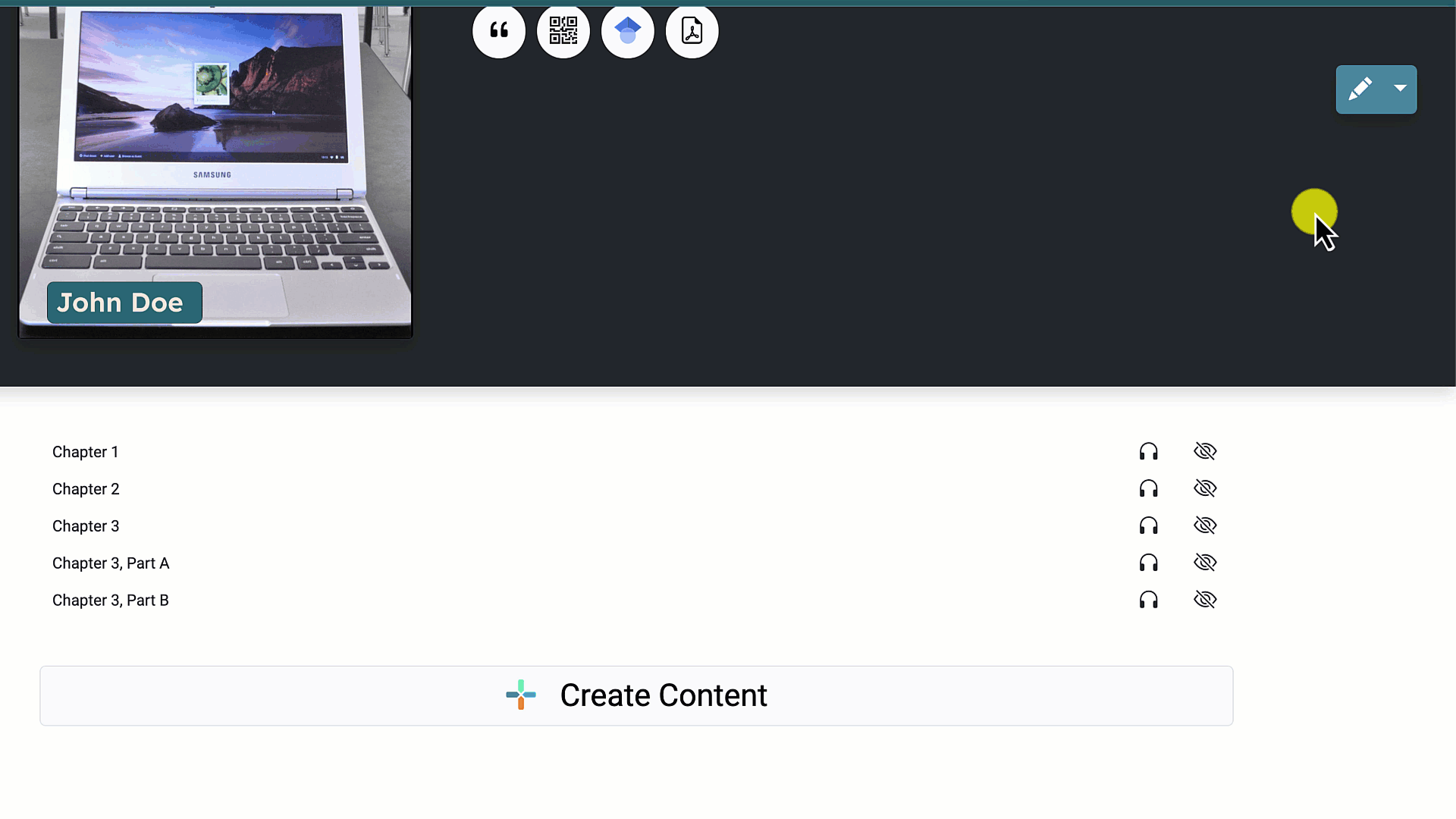Changing a Publication’s Layout
This chapter provides step-by-step instructions for modifying layout, including renaming content, changing content order, and adjusting content indentation.
This page will go over
- How to:
- Rename content,
- Change content order,
- Change content indentation.
Renaming Content
To rename content:
- Start on the publication’s title page.
- Open the editor by clicking on the pencil editing icon.
- Delete the outdated title.
- Type the updated title.
- Click on the save button.
- Exit out of the editor by clicking on the “x.”

Changing Content Order
To change the content order:
- Start on the publication’s title content.
- Open the editor by clicking on the pencil editing icon.
- Click on the compass icon and drag the content to the desired location.
- Type the updated title.
- Click on the save button.
- Exit out of the editor by clicking on the “x.”
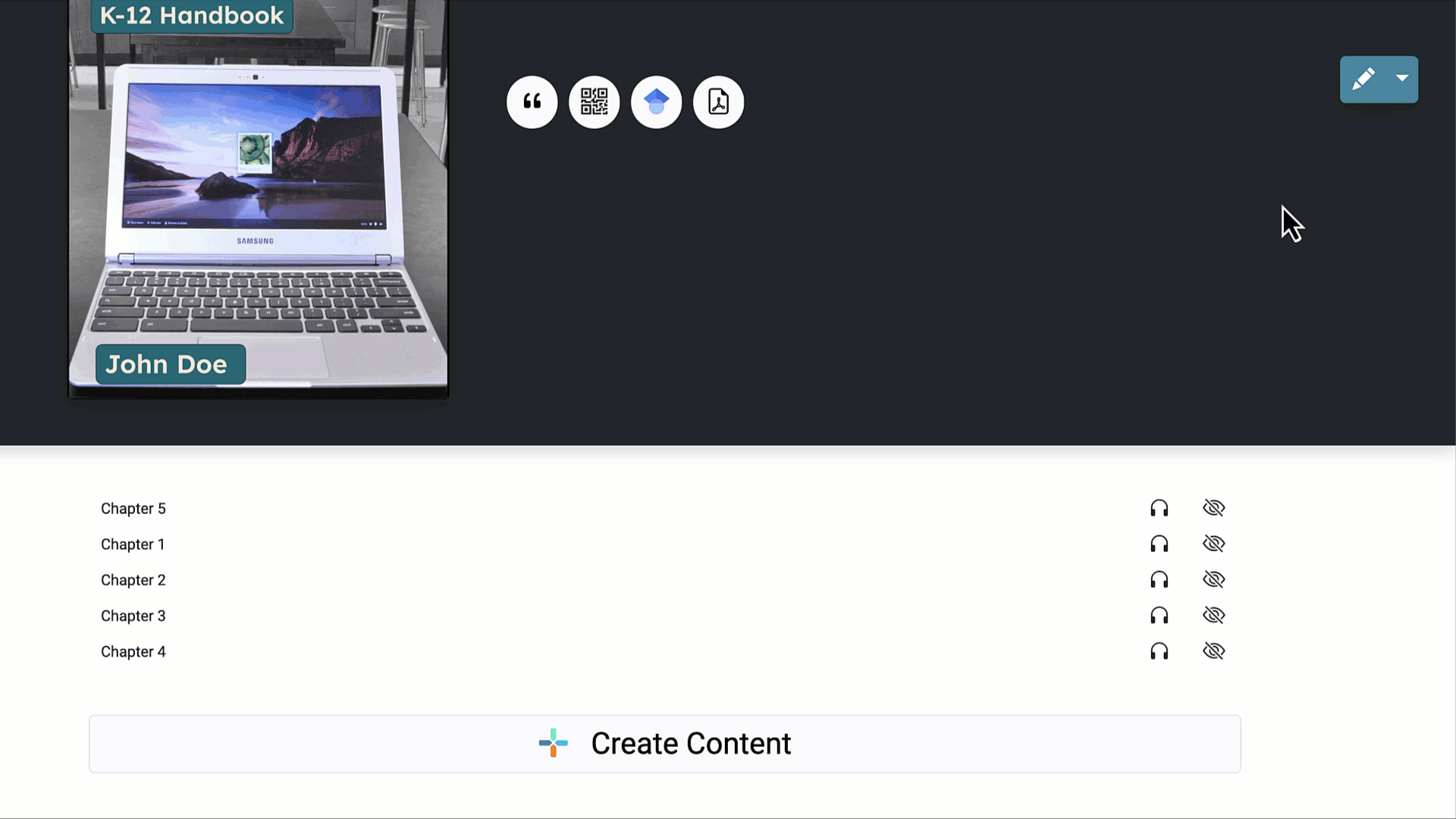
Changing Indentation of Content
To rename content:
- Start on the publication’s title page.
- Open the editor by clicking on the pencil editing icon.
- Slide the content to the desired indentation.
- Click on the save button.
- Exit out of the editor by clicking on the “x.”