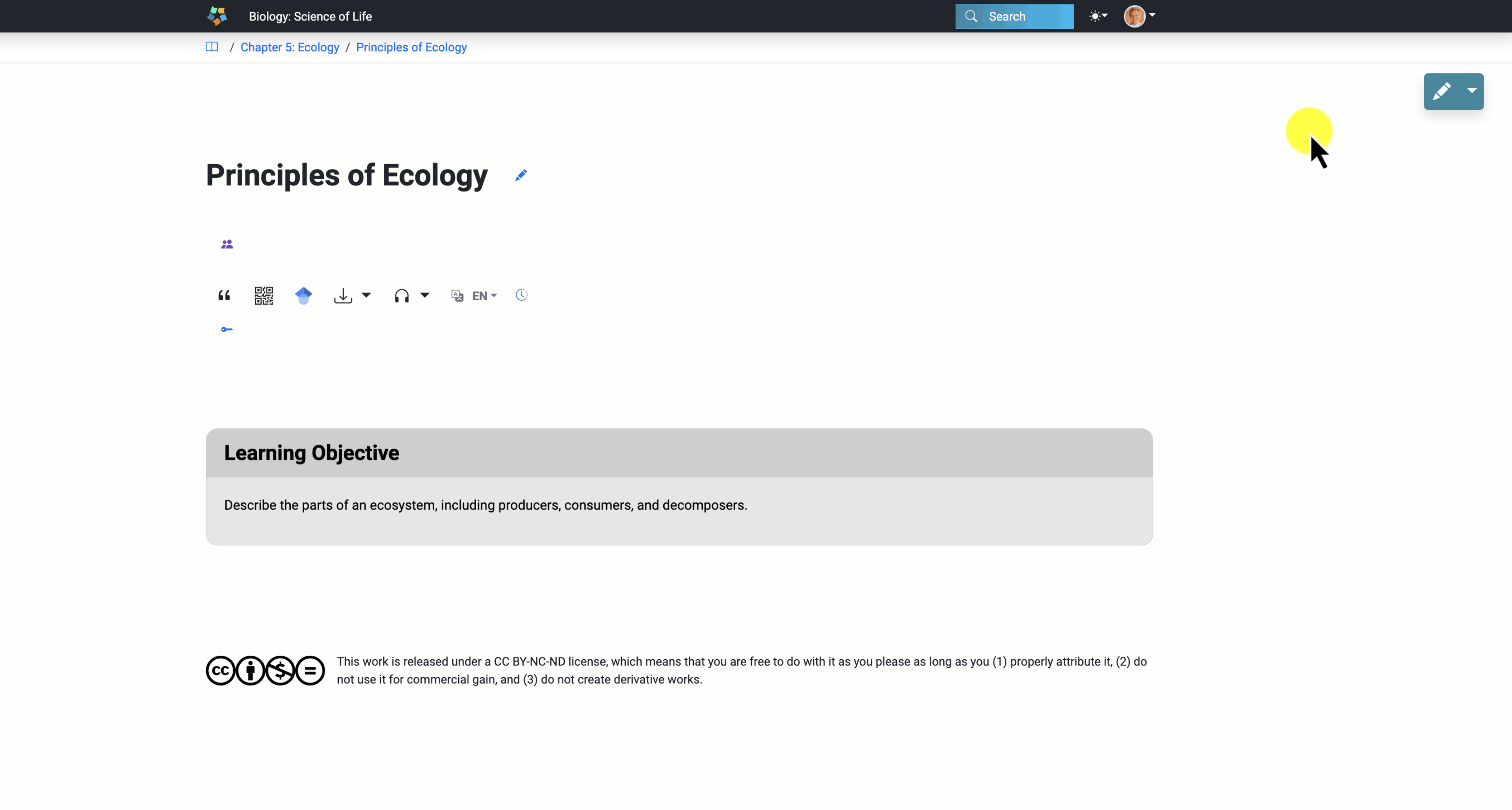Callouts
This chapter explores the functionality and customization options for callouts, a powerful tool used to accentuate key information within chapters.
Callouts are emphasized boxes of content that you can insert into your chapter to accentuate small blocks of information, such as learning objectives, key takeaways, or a vignette.
Adding a Callout
To add a callout:
- Start on the page that you wish to edit.
- Click on the pencil icon to start editing the page.
- Select the area where you wish to add the callout.
- Click on the “+” button in the top right-hand corner.
- Select “Callout” from the features.
- Add text to the callout.
- Save your content.
- Exit out of the editor by clicking on the “x.”
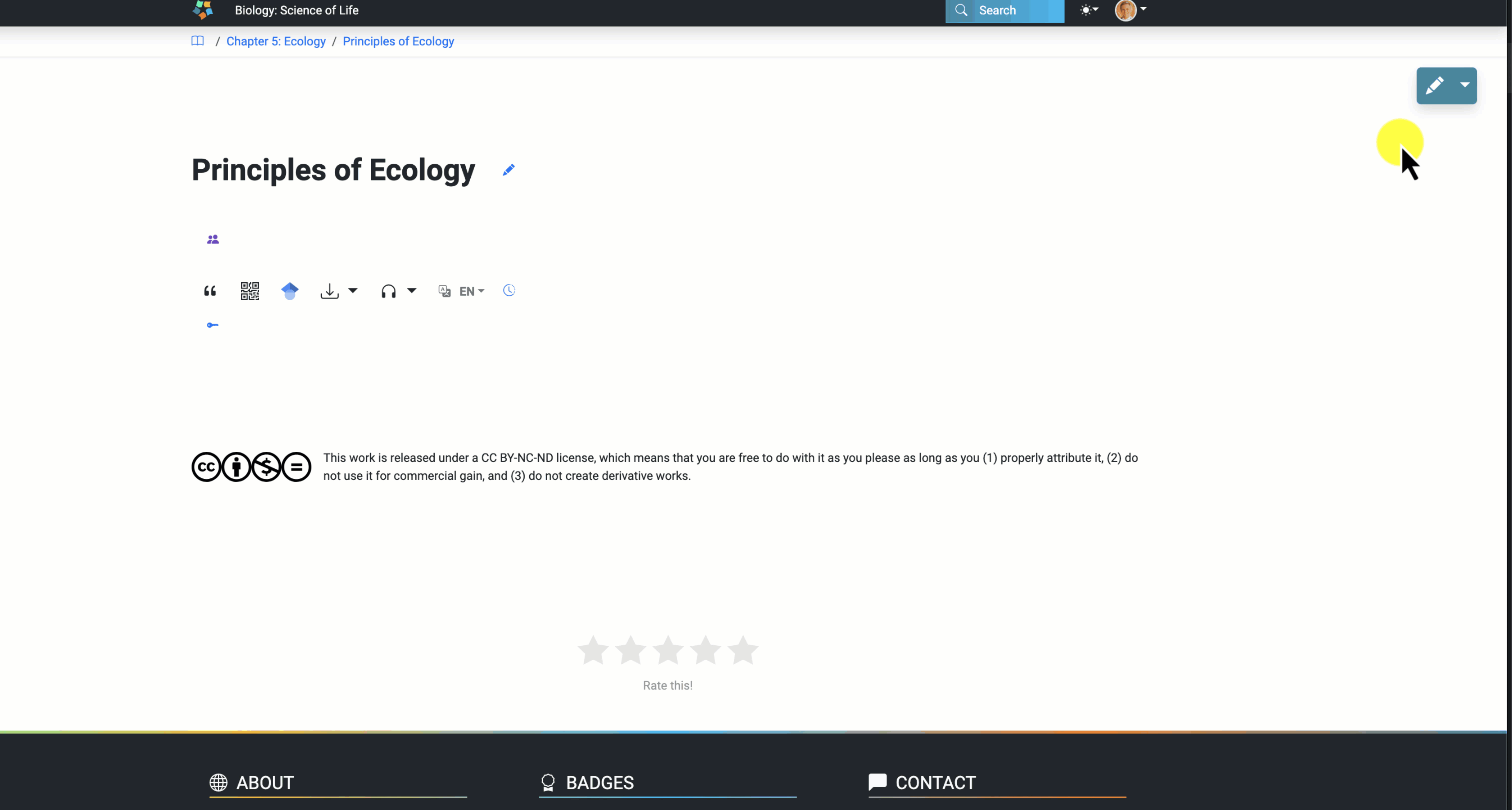
Changing Background Color
You can change the background colors of the callout's header and body.
To change the background color:
- Click on the pencil icon to start editing the page.
- Select the callout’s header or body area.
- Click on the “Colors” dropdown menu.
- Select your chosen color in the “background” section.
- Save your content.
- Exit out of the editor by clicking on the “x.”
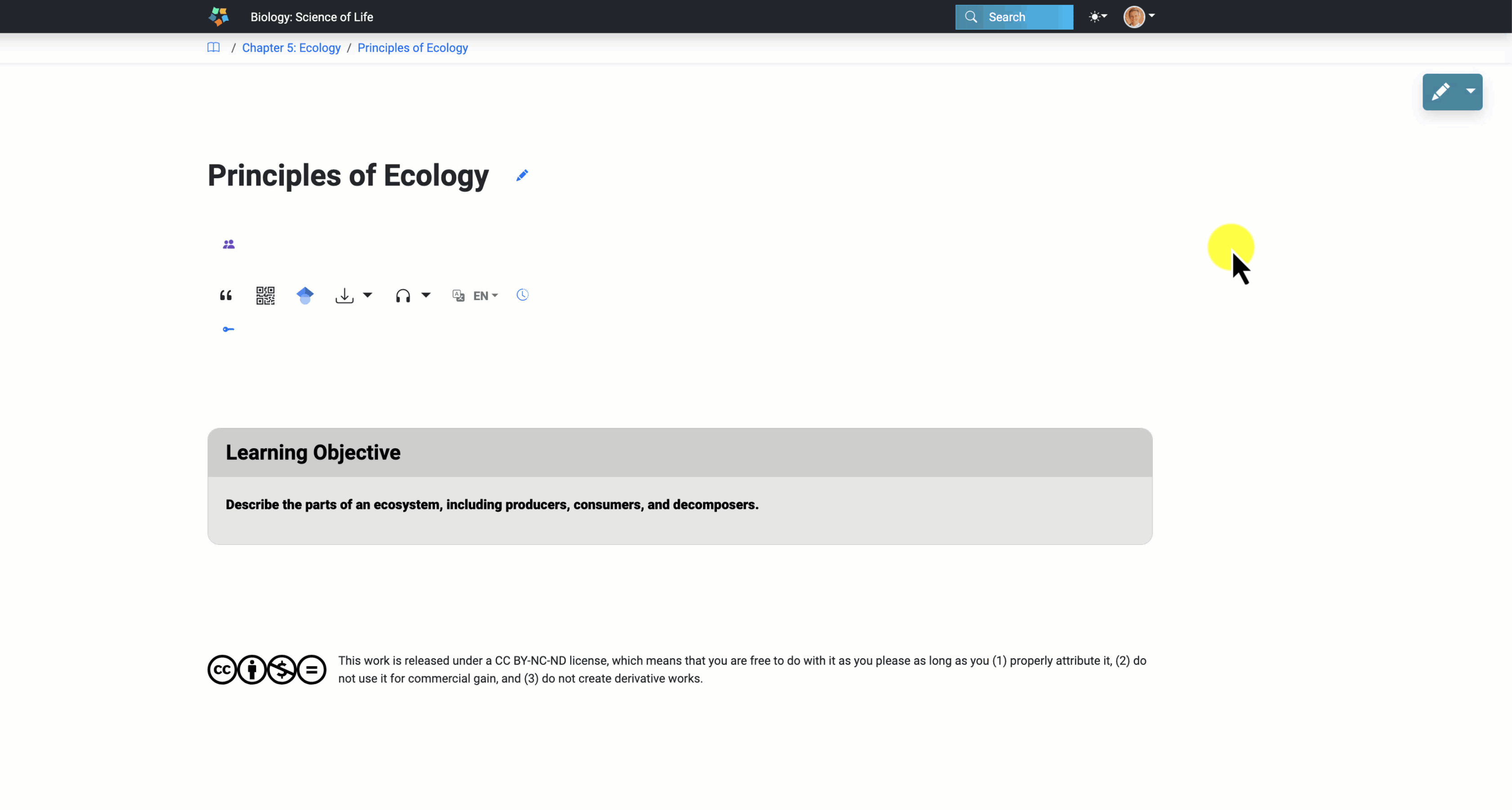
Changing Text Color
You can change the text colors of the callout’s header and body.
To change the background color:
- Click on the pencil icon to start editing the page.
- Select the callout’s header or body text.
- Click on the “Colors” dropdown menu.
- Select your chosen color in the “font” section.
- Save your content.
- Exit out of the editor by clicking on the “x.”