Lesson 3, Part 2: Accessibility Checklist
Digital Accessibility Checklist
Learning Objective
Improve the accessibility of your content on EdTech Books by:
Logically dividing your content under headings.
Writing descriptive alt text for your photos and infographics.
Adding captions to videos when possible.
Keeping the voice narration and PDFs for your content up-to-date.
Follow This Checklist
Don't be intimidated by accessibility. Following the steps outlined here will help you create a more accessible experience for your students.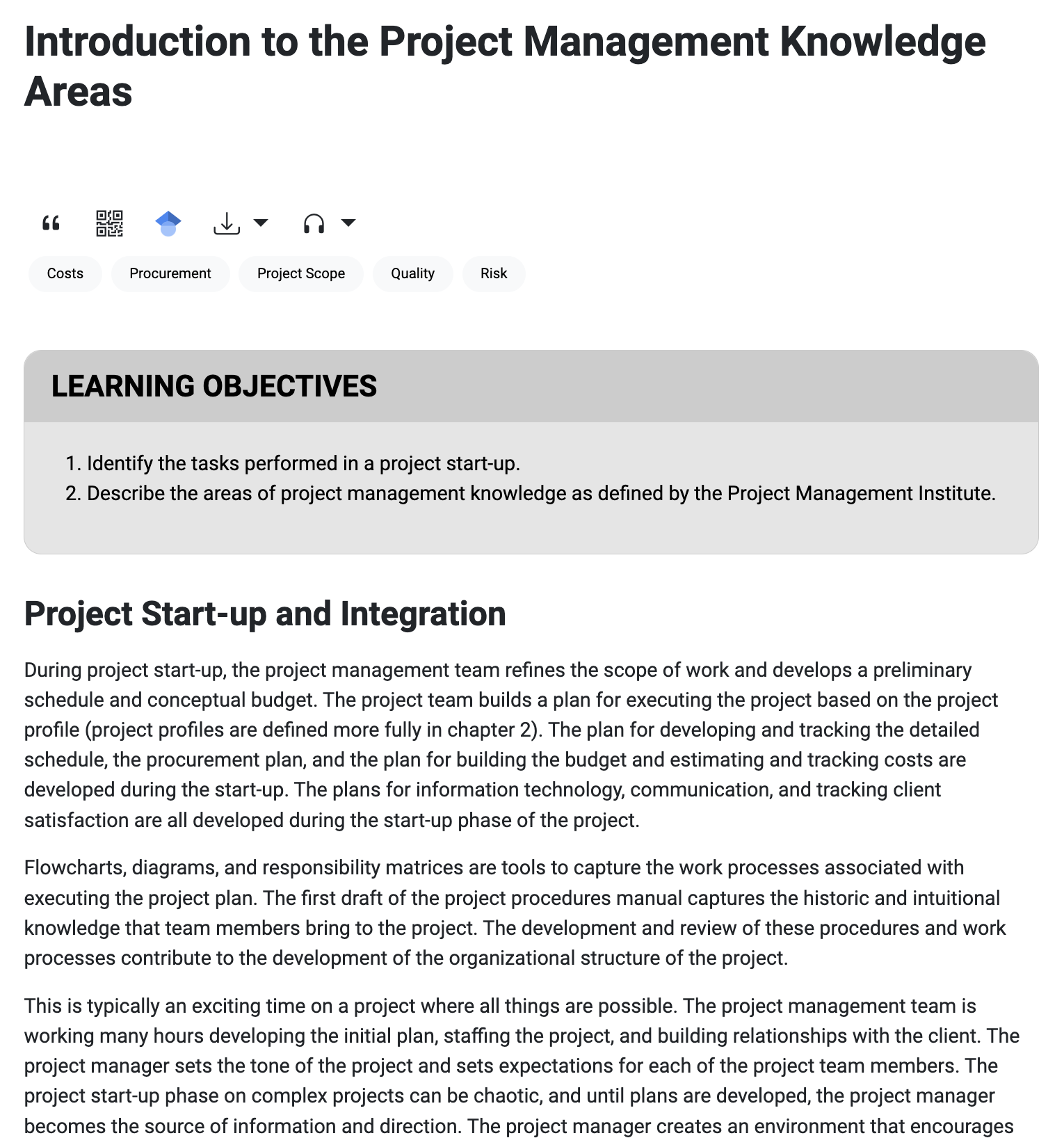
1. Create Accessible Text
Chunk the content under headings
- Place the most important information at the top of the page.
- Using headings organizes content into logical categories.
- Ensure headings are descriptive of the section content.
- Aim for clarity and simplicity
- Use simple and clear text, avoiding unnecessary words.
- Spell out abbreviations at least once.
For step-by-step instructions on how to add headers, see the EdTech Books User Guide.
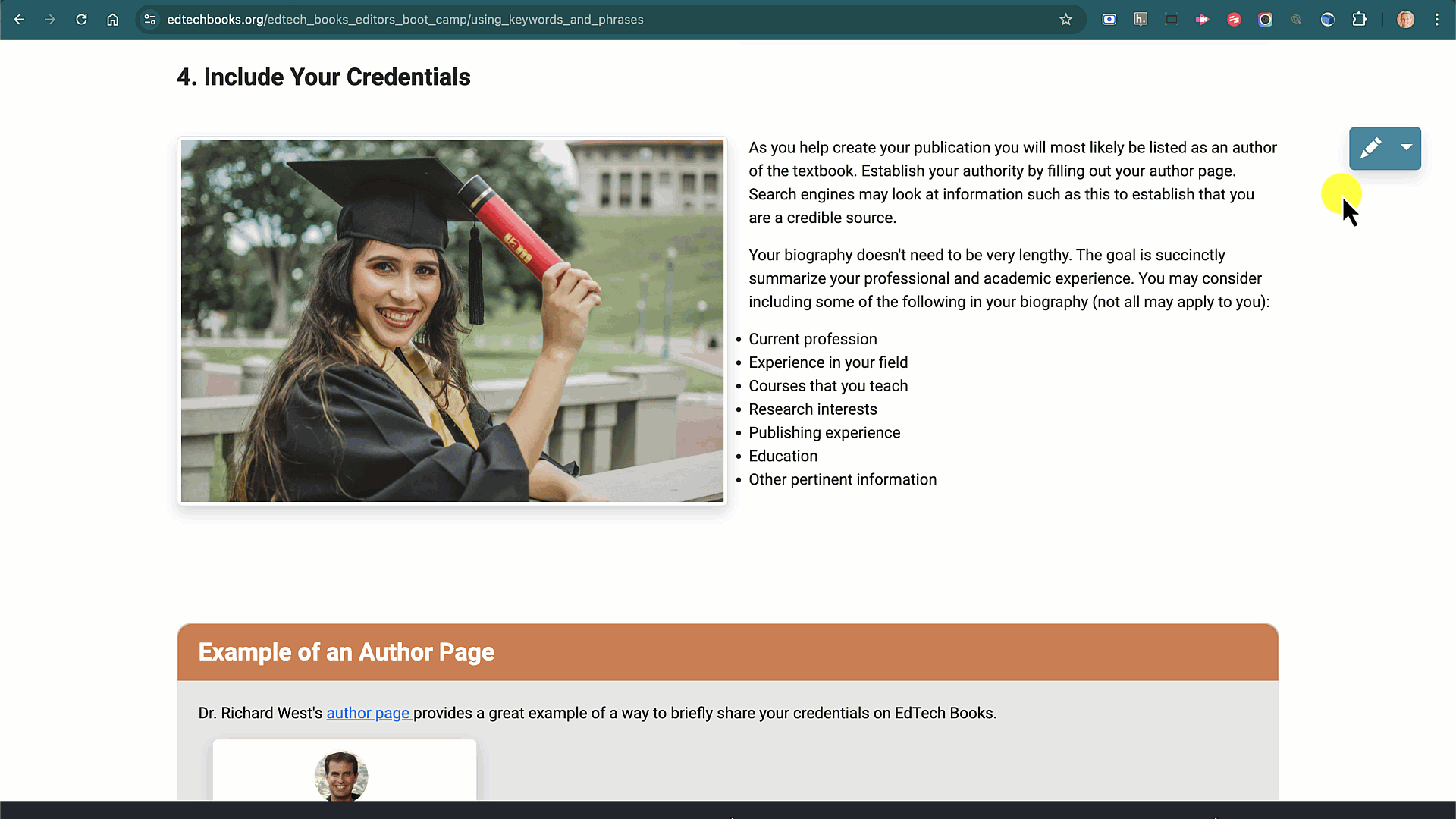
2. Make Images Accessible
Descriptive Alt Text and Visibility
- Include descriptive alt text for all images. To add alt text follow these steps (shown to the left):
- Open the editor
- Click on the image
- Add the image description to the alt-text box
- Save your work
- If possible, use high-contrast images to ensure visibility.
- Avoid text within images; if necessary, provide a text description.
- Ensure images are relevant and add value to the content.
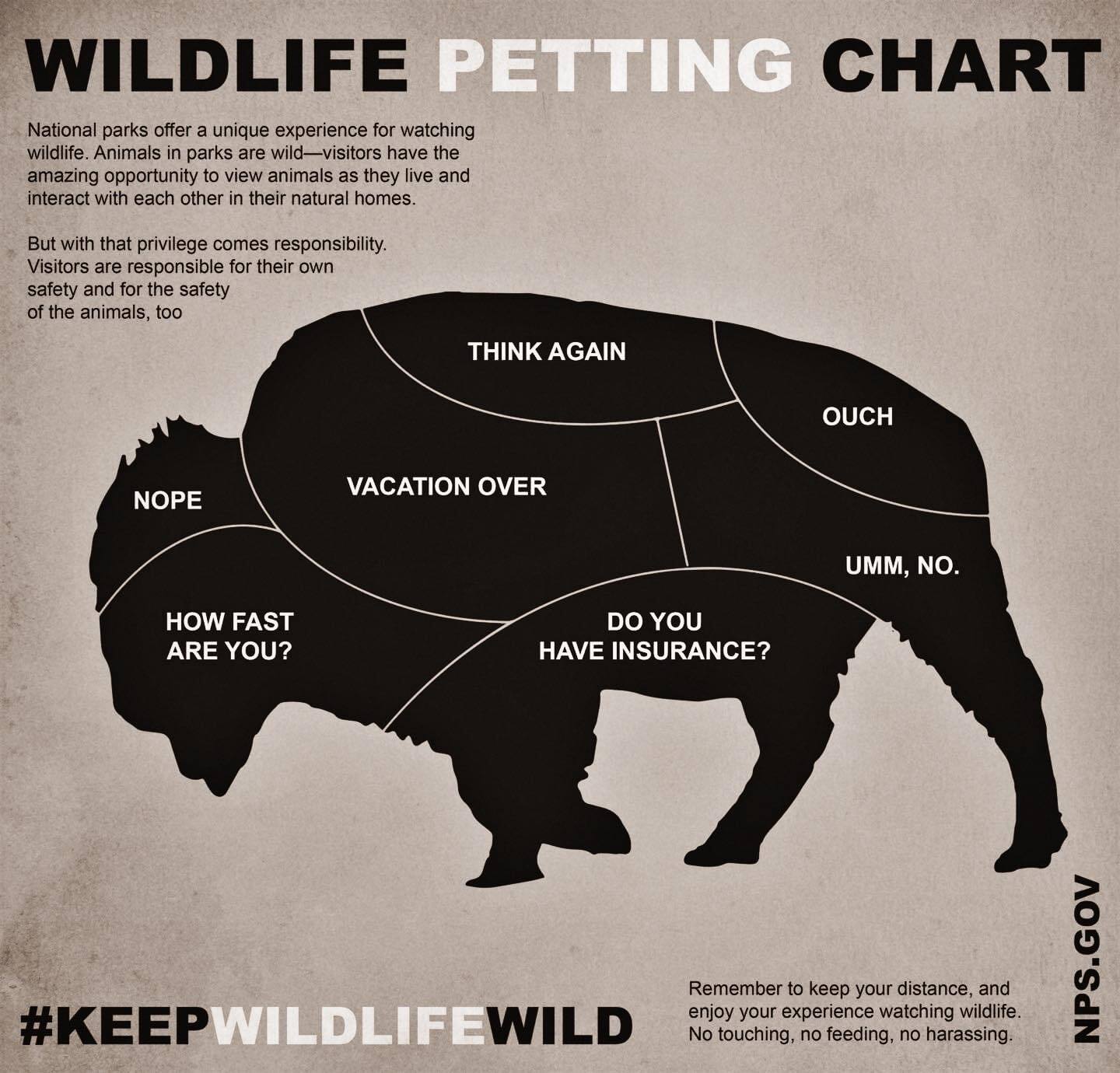
3. Make Infographics Accessible
Simplicity and clarity
- Ensure infographics are simple and easy to understand.
- Provide text descriptions or summaries for all infographics as alt text.
Select the right colors
- Use a 4:5:1 ratio between foreground and background
- You can use a color contrast checker like the one on the website WebAIM.
- Communicate contrast through patterns and textures more than color.
- For more guidance on effectively selecting colors for your cover, refer to the chapter "Color Use" in Visuals in Learning Design.
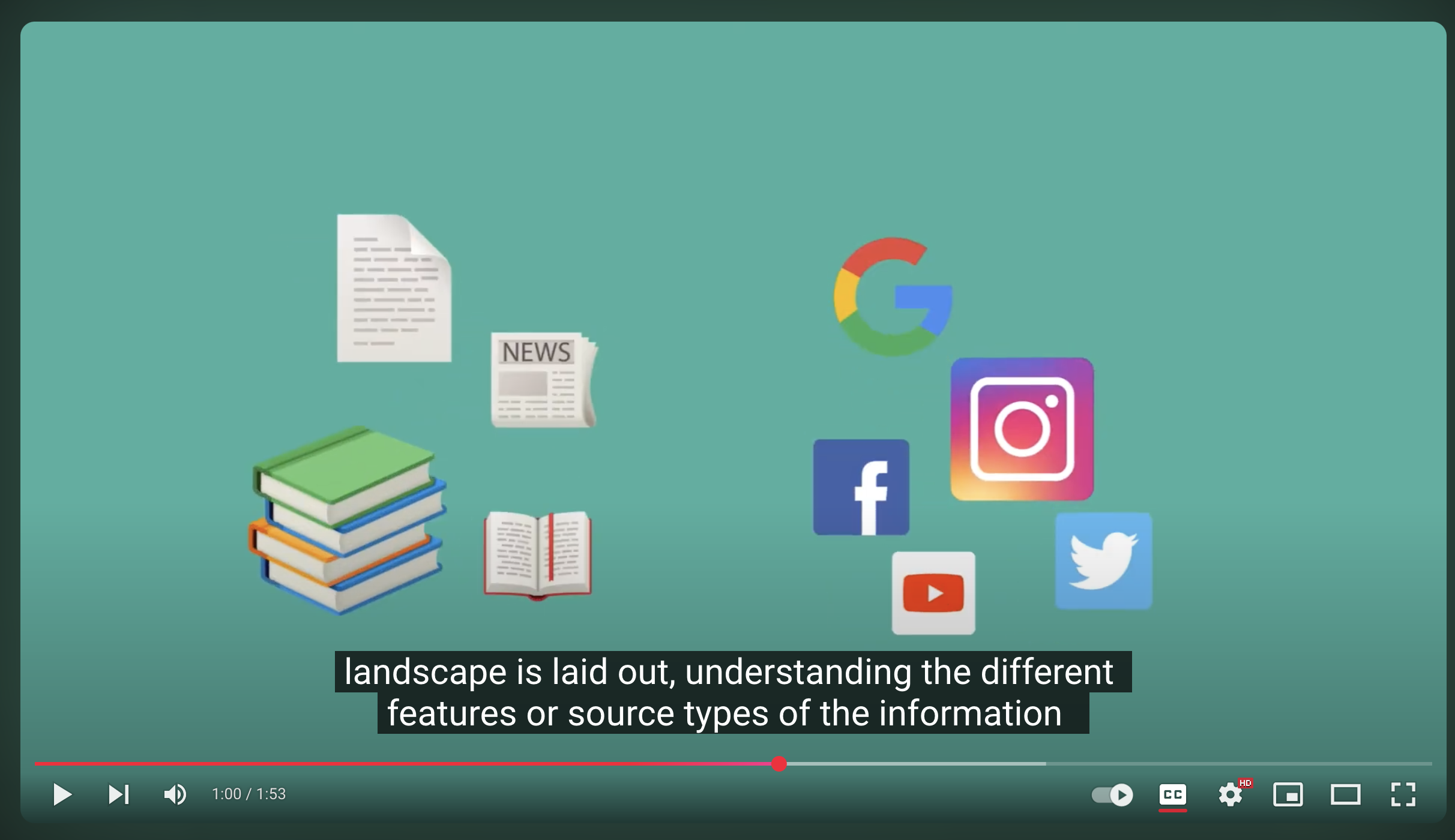
4. Make Videos Accessible
High-Quality Captions and Transcripts
- If possible, provide captions for all videos.
- YouTube provides auto-generated captions. You can also add your own more accurate subtitles, as shown in this video.
- If possible, ensure videos have clear audio and high-quality visuals.
- Use descriptive titles and summaries for videos.
5. Add Audio Narration
- EdTech Books offers free text-to-speech conversion. This allows users to listen to your content instead of reading it.
- Audio Narration is automatically generated when you publish your book.
- When you make edits to your content, you will want to make sure that the audio is up-to-date. Do the following to rebuild your audio narration :
- Click on the headphone icon
- Click Rebuild
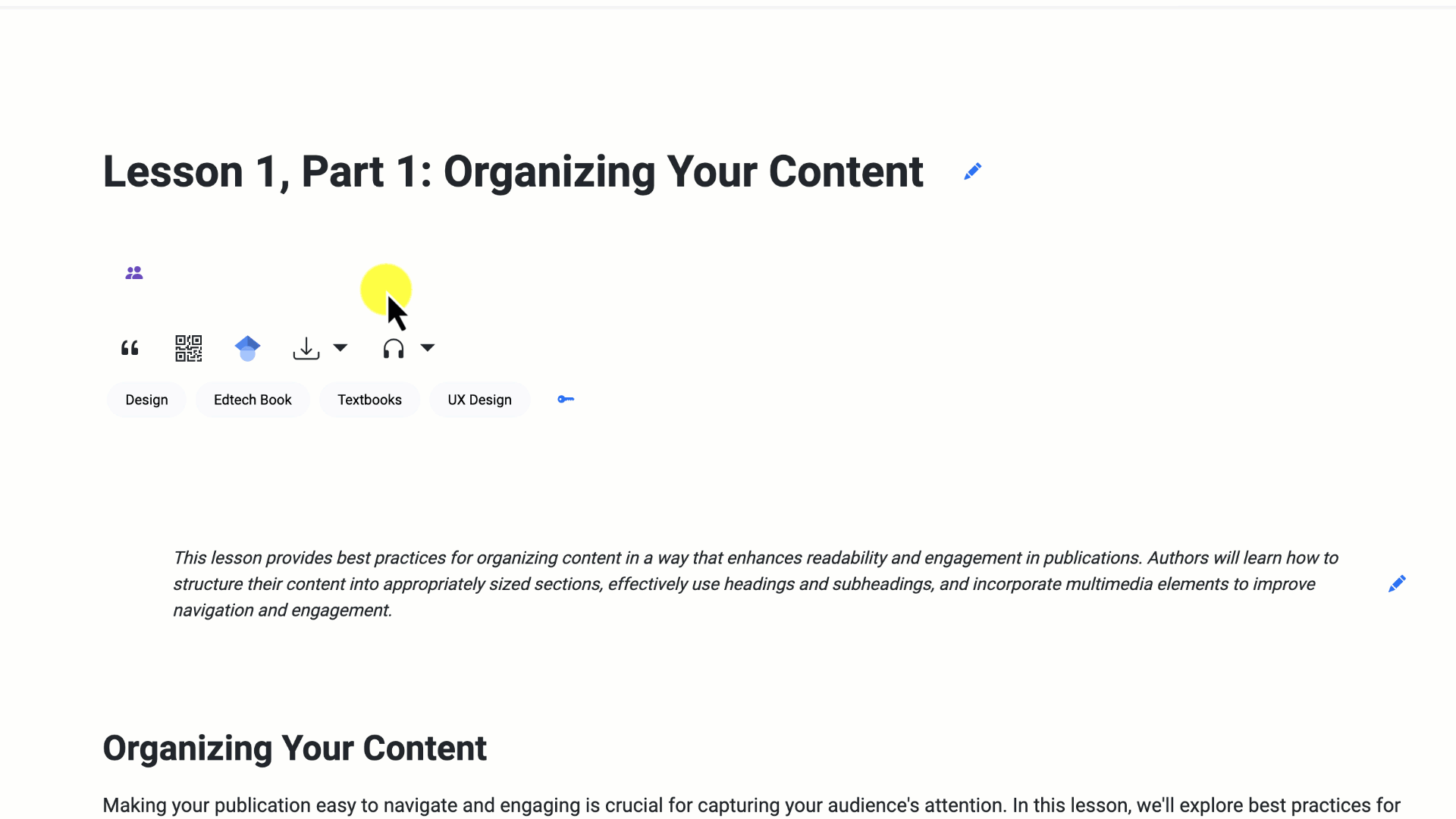
6. Keep Your Downloadable PDF and Word Document Updated
EdTech Books creates a PDF and Word document of your publication that can be downloaded by your readers. This provides your readers with a way to bring your content with them when they don't have access to the internet.
- When you make edits to your content, you will want to make sure that you rebuild your PDF and Word Documents. Do the following to rebuild your documents:
- Click on the download icon
- Click Rebuild
Just a Thought
Consider adding an accessibility statement to your publication. An accessibility statement communicates to your readers that you are committed to their ability to access and use your content. The World Wide Web Consortium (W3C) explains the details of how to create an accessibility statement on its website. They also have a digital tool that will help you quickly generate an accessibility statement.
A good example of an accessibility statement can be found in Torrey Trust's book Web Design Basics for Educators.